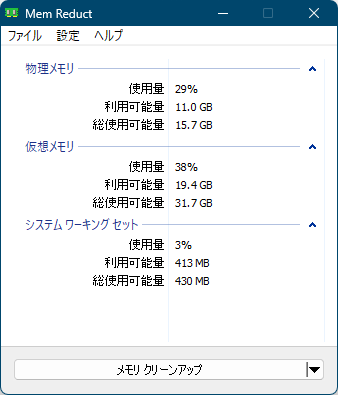- 5
重い作業を全くしていないのにCPU使用率とメモリの使用率が常…

★ウーロン茶ヌルヌル★122件Windows 10重い作業を全くしていないのにCPU使用率とメモリの使用率が常に高かったので導入してみました。
おかけでCPUなどの使用率が下がってPCの熱暴走も少しマシになりました。
常駐させて少し様子を見てみます。5人が参考になったと回答しています。このレビューは参考になりましたか?

owl483件> 重い作業を全くしていないのにCPU使用率とメモリの使用率が常に高かった
対処療法としては、Mem Reduct などの「メモリ解放」は有効ですが、病気治療に例えれば「対処療法は、一時凌ぎに過ぎません。原因を特定し、その対策をすること」が肝要です。
タスクマネージャーで「メモリ、CPU、HDD、GPU」で観察してみて下さい。
また、タスクマネージャーでの[パフォーマンス]ページ下部のリソースマネージャ(なにかと重宝するので、タスクバーへのピン留めをお勧めします)を起動することで、それらの詳細を調査できます。
経験上、クラウドサービスやサードパーティ製 AV(アンチウイルス)がバックグラウンドで莫大な「メモリ、CPU、HDD」を必要としています。
また、アプリケーションプログラムのテレメトリ(遠隔測定機能)もバックグラウンドで「メモリ、CPU、HDD」を必要としています。
ユーザーのスキル(知識と経験)に因りますが、
サードパーティ製 AV(とりわけ、リアルタイムスキャンが高負荷の元凶)の利用を中止し、「WindowsDefender」のみにする。
OneDrive(アップ/ダウンロードが高負荷の元凶だが、待機中でも過大なリソースを要求)なども使用を中止し、
Windows のテレメトリ(非常に多くのテレメトリが常時実行されており、過大なリソースを垂れ流している)をブロックする
https://www.w10privacy.de/english-home/
ことなどで、劇的に症状が改善されます。

owl483件前段の続編:
下記を(英文ですが)ご参考にどうぞ
https://www.ghacks.net/2021/03/22/avira-free-security-for-windows-review/#comment-4489791
https://www.ghacks.net/2021/03/16/wonder-about-the-data-google-collects-in-chrome-and-links-to-you-now-we-know/#comment-4489317
https://www.ghacks.net/2021/03/15/xiret-is-an-open-source-tool-that-calculates-your-computers-windows-experience-index-scores/#comment-4489053
https://www.ghacks.net/2021/03/18/report-still-printing-issues-after-installation-of-out-of-bands-patch-for-windows-10/#comment-4489455
https://www.ghacks.net/2021/03/23/microsoft-edge-could-soon-share-browsing-data-with-windows-10/#comment-4489780
https://www.ghacks.net/2021/03/16/wonder-about-the-data-google-collects-in-chrome-and-links-to-you-now-we-know/#comment-4489775
https://www.ghacks.net/2021/03/13/microsoft-adopts-new-chromium-4-week-release-cycle/#comment-4488894

★ウーロン茶ヌルヌル★122件コメントありがとうございます。
owl様のコメントを参考にして、以下のことを行いました。
・AvastとAppcheckを削除して、WindowsDefenderのみした
・OneDriveの削除
CPU使用率が少し落ち着いて熱暴走も減りました。
W10Privacyも少し使ってみます。

Gonbe1,362件私も owl 様のお考えを共有します。
15~20年前の環境とは異なり、ルータ使用の現在はウイルス感染は激減しています。
また、最近では「WindowsDefender」の検出率とか機能が格段に向上しています。
かなりの負荷がかかるサードパーティ製アンチウイルスは得策でないと思いますが、
アダルトサイト訪問や、頻繁にダウンロードをする人は、万全の対策が必要と思う。
そして、XP 等の古いOS を使用したい場合は、ネット利用しない方が無難でしょう。
もう一点、OneDrive 等のクラウドサービスも負荷大なので、不要ならば削除が ◎。

owl483件在宅では「digital detox」を志向していますが、行きがかり上、追記させていただきます。
より安全なオンライン通信のためのヒント、およびハウツー論:
Safe Hex: 安全なコンピューティングのためのルール「最も重要なセキュリティアドバイス」
https://www.techsupportalert.com/safe-hex-safe-computing-practices.htm
Cyber Security | Belarc
https://www.belarc.com/solutions#security
Surveillance Self-Defense:Tips, Tools and How-tos for Safer Online Communications | Electronic Frontier Foundation
https://ssd.eff.org/

owl483件WindowsDefender は「保護レベル」のパーソナライズが可能です。
https://freesoft-100.com/review/configuredefender.html
ファイアウォール「simplewall」を使用する。
https://freesoft-100.com/review/comment/16953/
推奨するサードパーティ「アプリケーションプログラム」
Belarc Advisor
PatchMyPC
UnChecky
BrokenURL
HashTab
Sandboxie-Plus
KeePass Password Safe 2
AES Crypt
VeraCrypt
BCUninstaller
shellbag_analyzer_cleaner
PrivaZer
Start Emergency Kit Scanner(Emsisoft Emergency Kit の単体プログラム)
モニタリングツールについて:
Windows アプリは、総じて「RAM」や「CPU」をふんだんに要求します。
「タスクマネージャー」や「リソースマネージャ」は有用ですが、常駐させると、リソース量もばかになりません。
そのため「thilmera 7」を常駐のモニタリングツールにしています。
他に、
CrystalDiskInfo
Wireless Network Watcher(NirSoft)
が有用です。

owl483件セキュアな「DNS」を選択する。
① AdGuard DNS
Remones ads and protects your device from malware.
https://kb.adguard.com/en/dns
AdGuard | Wikipedia
https://en.wikipedia.org/wiki/AdGuard
② Cloudflare Anti-malware DNS
Anti-malware DNS server by Cloudflare that blocks malicious domains
https://www.cloudflare.com/dns/
Cloudflare | Wikipedia
https://en.wikipedia.org/wiki/Cloudflare
③ Cisco OpenDNS
DNS server that protects your device from malware
https://www.opendns.com/
OpenDNS | Wikipedia
https://en.wikipedia.org/wiki/OpenDNS
④ Quad9
Free alternative DNS server with protection from phishing and spyware
https://quad9.net/
Quad9 | Wikipedia
https://en.wikipedia.org/wiki/Quad9
また「AdGuard for Windows」は有償ですが、巷の AV よりも実用的です。
Ad Blocker for Windows by AdGuard: remove all ads forever | AdGuard
https://adguard.com/en/adguard-windows/overview.html

owl483件Browser(Firefox ESR)での私の実例
Browser Options
> about:preferences#general
Firefox Updates はテレメトリ機能の類なので常時リソースを要求します。
更新管理は「PatchMyPC」で可能なので、
自動インストールをオフ、バックグラウンドでの更新もオフに設定する。
Browsing の各項は、全てオフ。この各項は、キャッシュを消費します。
> about:preferences#home
Firefox Home Content の全てをオフ。
> about:preferences#search
Default Search Engine
Runnaroo Search Engine を追加し、他は削除する。
Search extension for Runnaroo. A privacy focused search engine that gives better results.
https://www.runnaroo.com/

owl483件Browser(Firefox ESR)での私の実例
Browser Options
> about:preferences#privacy
Enhanced Tracking Protection
[CUSTOM]を選択し、
Cookies: Cross-site and social media trackers
Tracking content: Only in Private Windows
Cryptominers: オン
Fingerprinters: オン
“Do Not Track” は、「常に」を選択しない(逆に、目を付けられるため)
Cookies and Site Data: Delete cookies and site data when Firefox is closed をオン。
Logins and Passwords
全て、オフ。(拡張機能「Bitwarden」を推奨します)
History
Use custom settings for history を選択し、Clear history when Firefox closes をオン。さらに、Settings で、全ての項目にチェックを入れる。
Permissions
全ての[Settings]で、Block にチェックを入れる。
Firefox Data Collection and Use
いずれも、オフ。

owl483件推奨する「Browser extensions」
● uBlock Origin(Firefox 専用)
Settings:
Privacy
Disable pre-fetching
Disable hyperlink auditing
Block CSP reports
Uncloak canonical names
Default behavior
Block Media elements larger than 50KB
Block remote fonts
Disable JavaScript
Filter lists:
EasyList
EasyPrivacy
Online Malicious URL Blocklist
fanboy's Annoyance
uBlock filters - Annoyances
JPN: AdGuard Japanese
My filters に下記を追加
*$font,third-party
@@||example.com^$elemhide
● ClearURLs
Remove tracking elements from URLs.
● LocalCDN
Protects you against tracking through CDNs (Content Delivery Networks) by redirecting to local resources.
● CanvasBlocker(Firefox 専用)
Alters some JS APIs to prevent fingerprinting.
● Smart Referer(Firefox 専用)
Enable smart referers everywhere (send referer only on same domain)

owl483件推奨する「Browser extensions」の続き:
● Privacy Redirect
Redirects Twitter, YouTube, Instagram, Google Maps, Reddit & Google Search requests to privacy friendly alternatives.
● Consent Blocker(Firefox 専用)
An ad blocker but for consent, formerly Google Consent
● IndicateTLS(Firefox 専用)
Displays negotiated TLS protocol version in the address bar.
● IP Address and Domain Information(Firefox 専用)
The Ultimate online investigation tool! See detailed information about every IP Address, Domain Name and Provider.
● Flagfox(Firefox 専用)
Displays a flag depicting the location of the current server
● Temporary Containers(Firefox 専用)
Open tabs, websites, and links in automatically managed disposable containers. Containers isolate the data websites store (cookies, cache, and more) from each other, further enhancing your privacy while you browse.

owl483件推奨する「Browser extensions」の続き:
● Firefox Multi-Account Containers(Firefox 専用)
Multi-Account Containers helps you keep all the parts of your online life contained in different tabs. Custom labels and color-coded tabs help keep different activities — like online shopping, travel planning, or checking work email — separate.
● Cookie AutoDelete
Control your cookies! Automatically delete unwanted cookies from your closed tabs while keeping the ones you want.
● Auto Tab Discard
Increase browser speed and reduce memory load and when you have numerous open tabs.
● Tree Style Tab(Firefox 専用)
● Bitwarden - Free Password Manager
A secure and free password manager for all of your devices.
以上、現在の実使用例です。
他にも、実用的なものやユーザーエクスペリエンスを向上できる拡張機能を多数追加しています。
顔や指紋は唯一無二です。つまり、嗜好や価値観は千差万別です。
大切な観点は「知識・知恵」を学び、「経験」を重ねる(失敗を恐れず、教訓から学ぶ)ことです。
世評や私の実例は、他者にとっては「関心のないものであったり、役に立たない情報」かもしれません。
(当方の知見の一端であり)参考資料として活用下さい。

owl483件Windows 10 では、
OS に組み込まれている Windows Services Manager 機能(Services)から「一部のサービスを停止、開始、無効化、起動の遅延、またはWindows サービスの再開または一時停止」を制御することができます。
Windows サービスは、通常、コンピューターの起動時に開始され、シャットダウンされるまでバックグラウンドで実行されるアプリケーションです。
Windows サービスのスタートアップの種類:Windows 10には、下記の 4つのスタートアップタイプがあります。
1. 自動
2. 自動(開始の遅延)
3. マニュアル
4. 無効
何をしているのか不明な項目は、デフォルト設定を変更しないことをお勧めします。変更すると、オペレーティングシステムの一部が機能しなくなる可能性があります。サービスを停止、開始、または再起動すると、依存するサービスも影響を受けるため、注意が必要です。
その使い方:
How to open Windows Services Manager in Windows 10 | TheWindowsClub
https://www.thewindowsclub.com/open-windows-services

owl483件「gHacks Tech News」に、先程、タイムリーな記事が公開されました。
Use the Windows Task Manager to find power leeching processes quickly
Windows のタスクマネージャを使って、電力を無駄に消費するプロセスを素早く見つける方法
https://www.ghacks.net/2021/04/04/use-the-windows-task-manager-to-find-power-leeching-processes-quickly/
その要旨(詳細は、サイトを確認下さい)
ラップトップやノートブックなどのモバイル機器で Windows を使用していると、
バッテリーの消耗が早いことに気づくことがあります。
この現象は、ビデオのストリーミングやコンピュータゲームなど、
特定のサービスやアプリケーションの使用に関連している場合がありますが、
過大な負荷が掛かっている場合もあります。
また、原因がよくわからないまま、すぐに電源が落ちてしまうこともあります。
Windows 上で電力効率レポート
https://www.ghacks.net/2013/01/11/create-a-windows-power-efficienty-diagnostics-report/
を作成して消費電力を診断することもできますが、
Windows のタスクマネージャを使って素早く診断する方が簡単な場合もあります。

★ウーロン茶ヌルヌル★122件分かりやすい情報ありがとうございます。
紹介してくださったsimplewallを導入してから、PCのCPU使用率が30%で落ち着くようになりました。
タスクマネージャーにこんな機能があったのですね。
重くなった時の参考になりそうです。