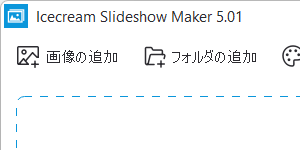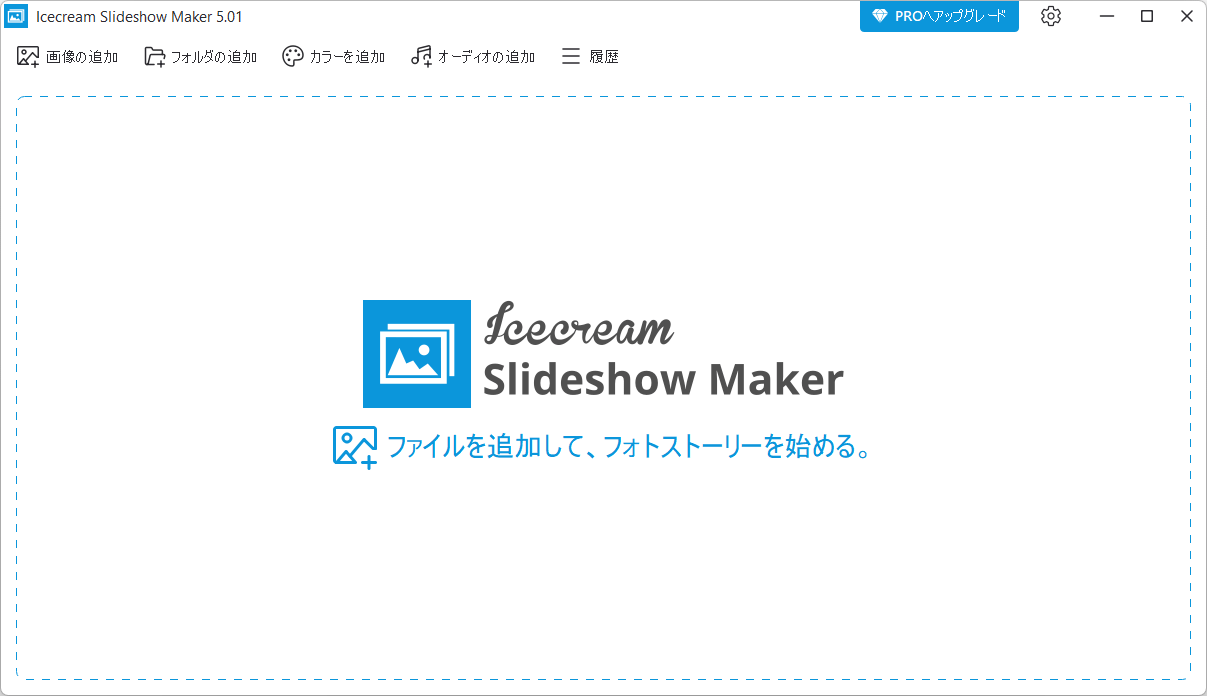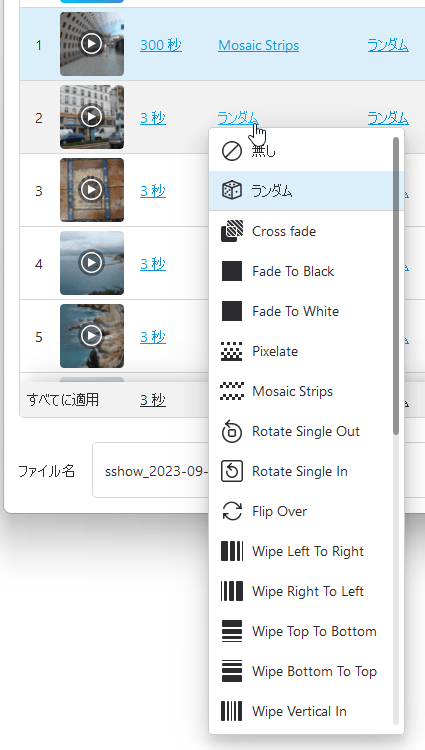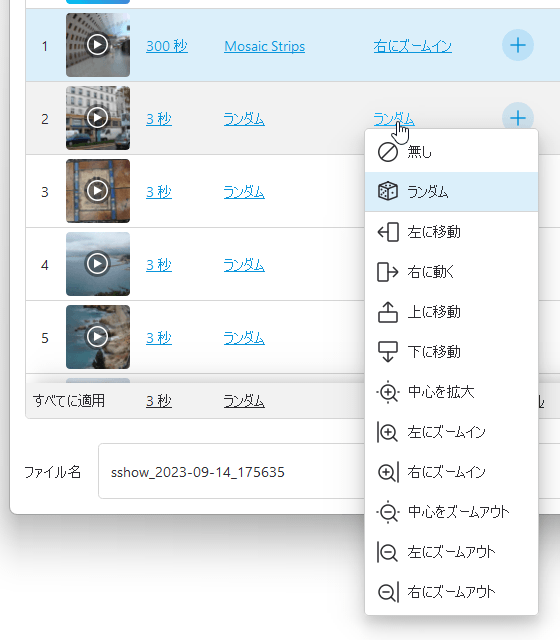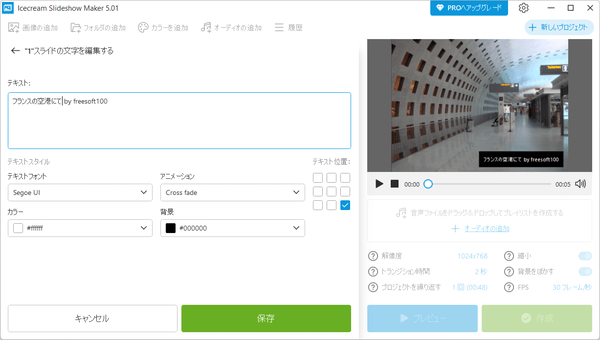Icecream Slideshow Maker のスクリーンショット
<1> Icecream Slideshow Maker - 初期画面
<2> 画像を追加するとリスト表示される
<3> 表示時間を調整
<4> トランジションを選択
<5> モーションを選択
<6> テキストを追加
<7> プレビュー再生終了時にメニューを表示
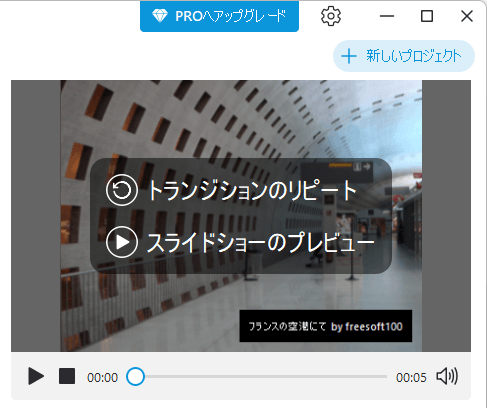
<8> オーディオを追加
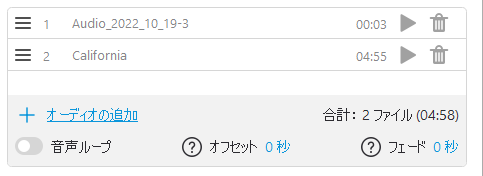
<9> 解像度やトランジション時間などの調整
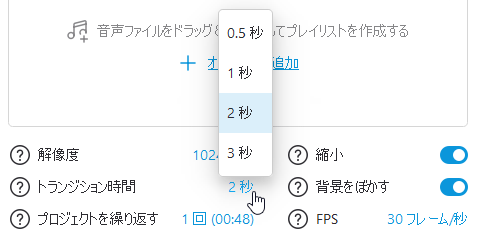
<10> 保存ファイル名やファイル形式を設定
<11> スライドショーの作成中
<12> スライドショー作成完了
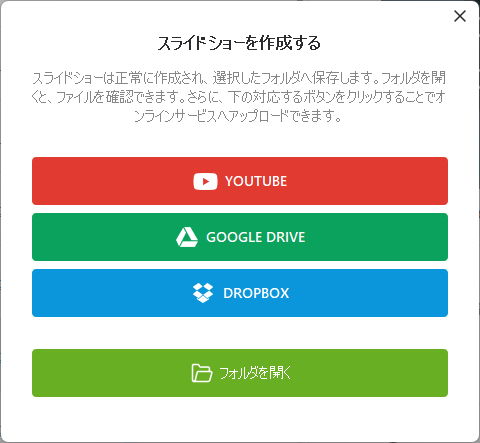
<13> 履歴
<14> 設定
<15> 掲載しているスクリーンショットのバージョン情報