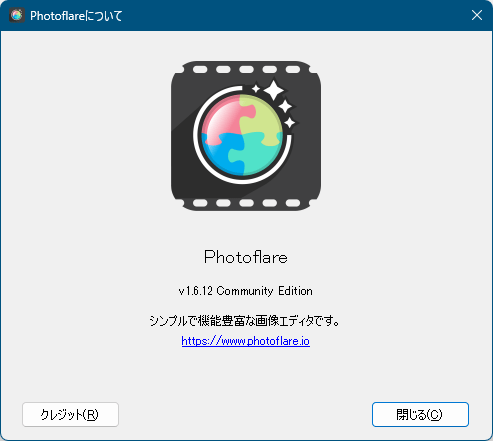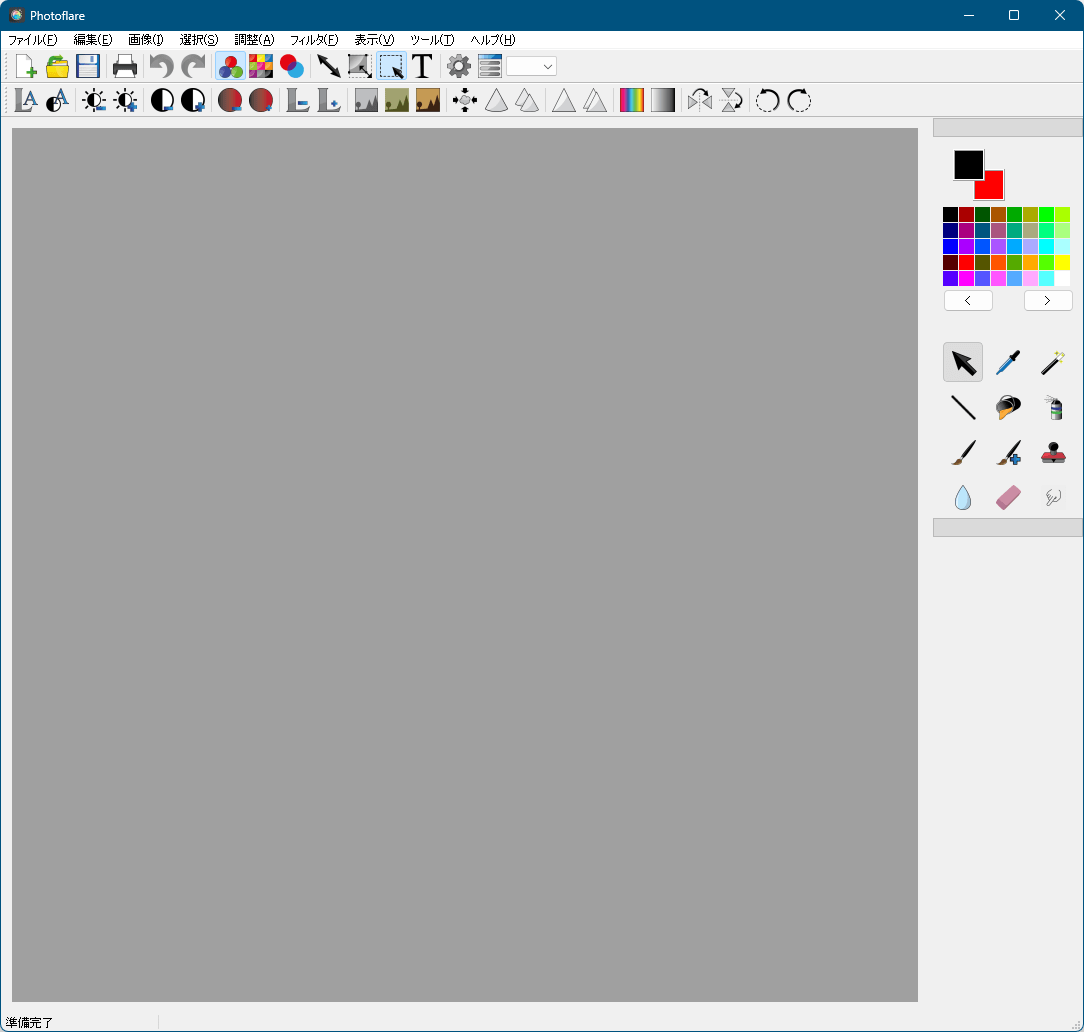Photoflare のスクリーンショット
<1> 日本語化手順 - 「Tools」⇒「Preferences」
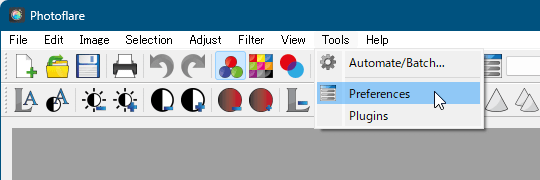
<2> 日本語化手順 - 「Startup」タブ⇒「Japanese」とクリック
<3> 日本語化されたメイン画面
<4> 新規画像作成
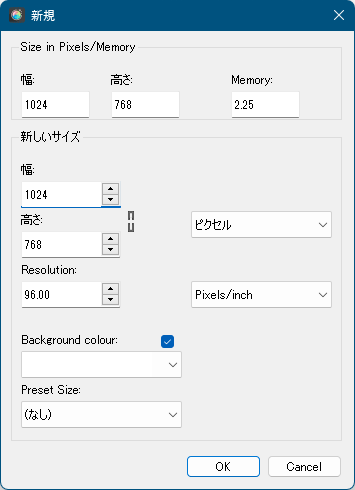
<5> 新しいキャンバス
<6> ドラッグして範囲選択した後、右クリックメニューから「切り抜き」でクロップ
<7> 水平に反転
<8> 画像サイズの変更
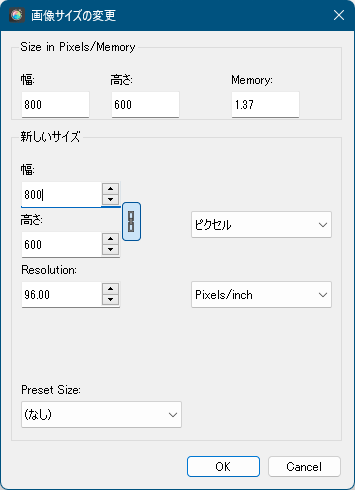
<9> リサイズした結果
<10> 自動レベル
<11> 自動コントラスト
<12> グレースケール
<13> ツールパレット
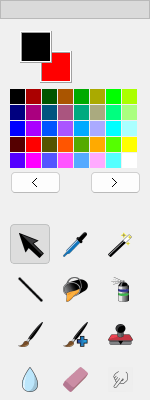
<14> 掲載しているスクリーンショットのバージョン情報