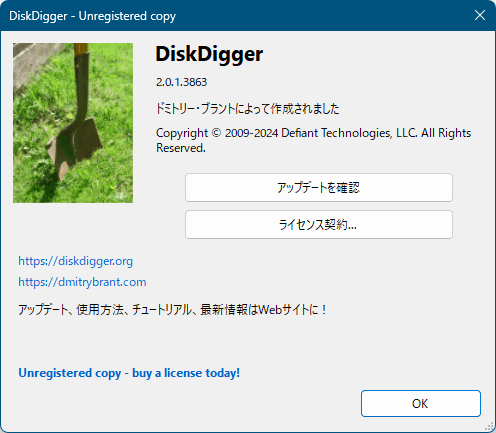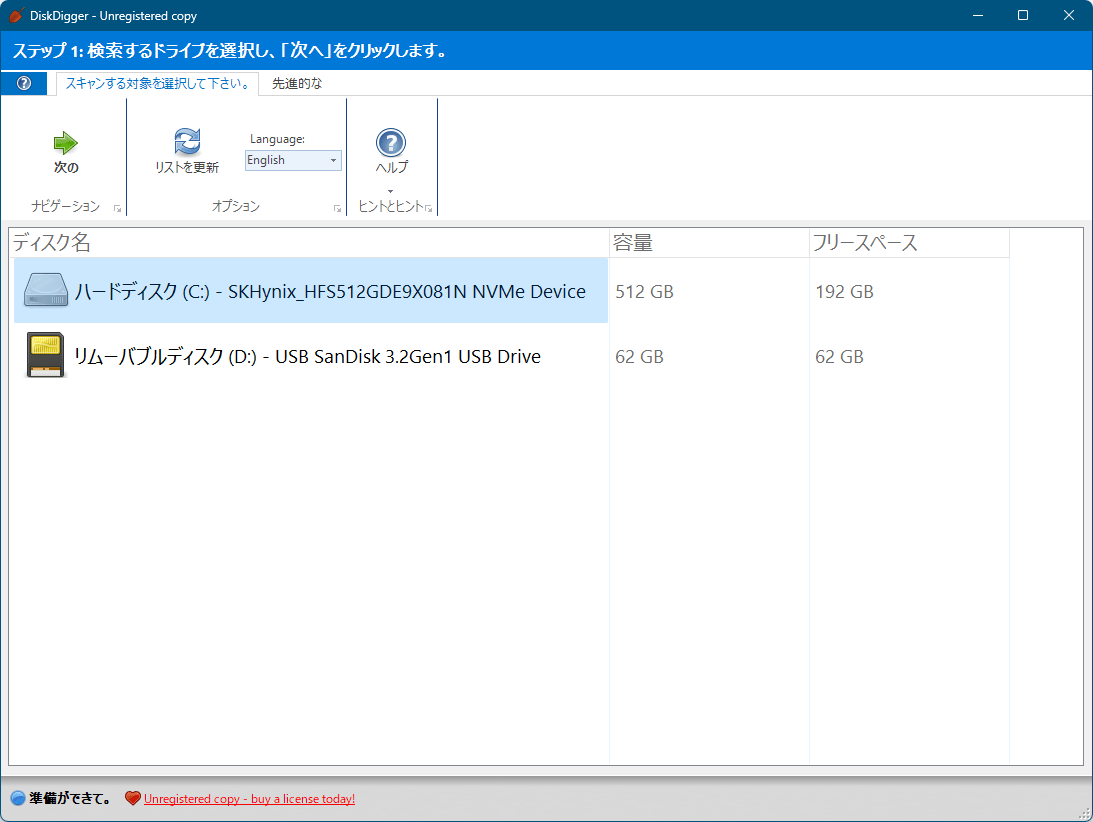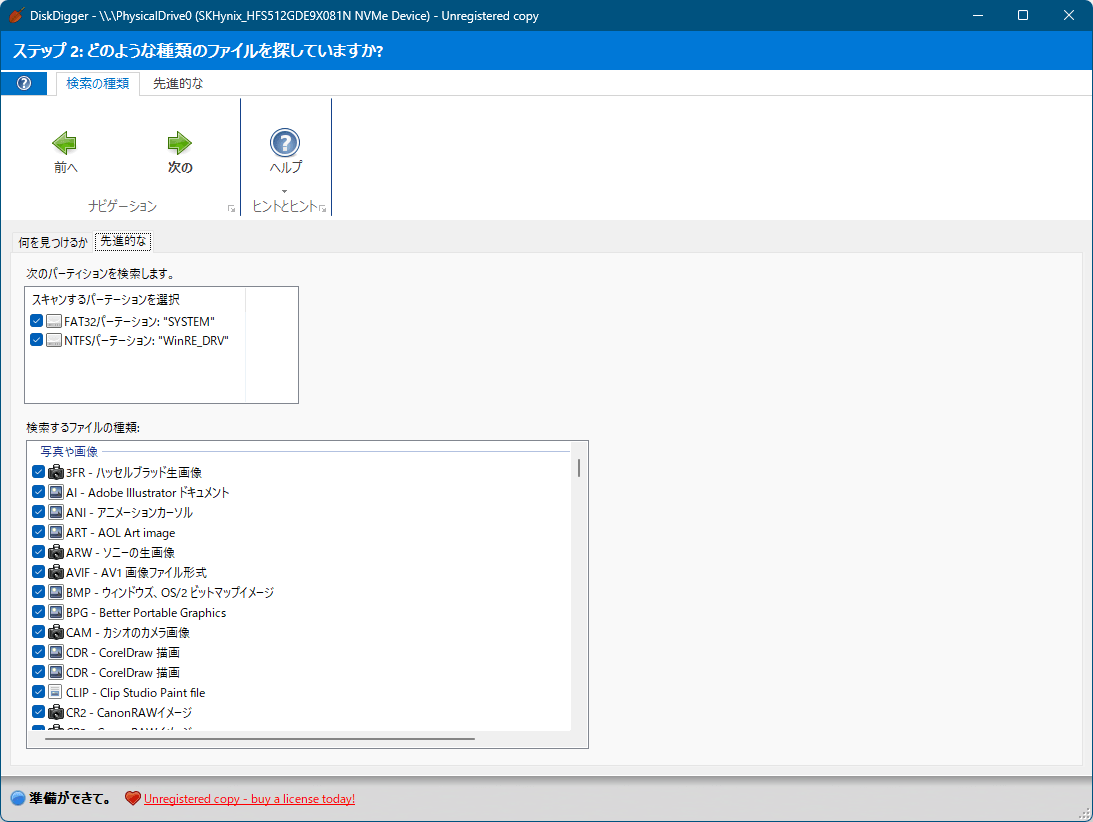DiskDigger のスクリーンショット
<1> ライセンス契約

<2> ドライブの選択
<3> スキャン対象ファイルの種類の選択
<4> スキャン対象ファイルの種類の選択 - 「先進的な」タブ
<5> ファイルのスキャン
<6> スキャン完了メッセージ
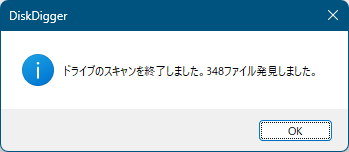
<7> 検出したファイル一覧 - リスト表示
<8> 検出したファイル一覧 - サムネイル表示
<9> 検索結果のフィルタリング(ファイルの種類)
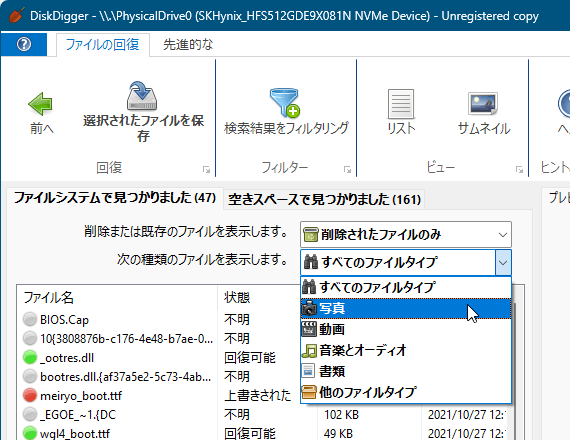
<10> 検索結果のフィルタリング(ファイル名やフォルダー名等による絞り込み)
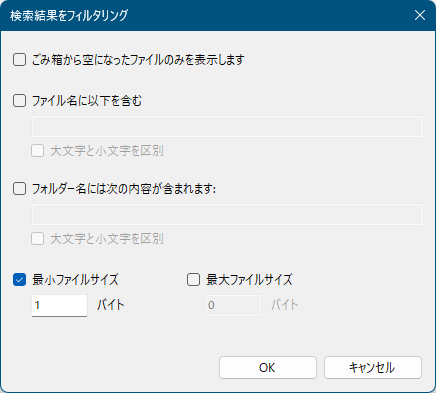
<11> ライセンス入力しない場合(購入しない場合)は1ファイルずつの復元
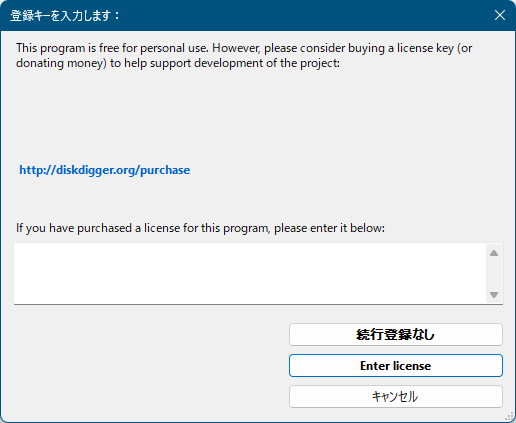
<12> 掲載しているスクリーンショットのバージョン情報