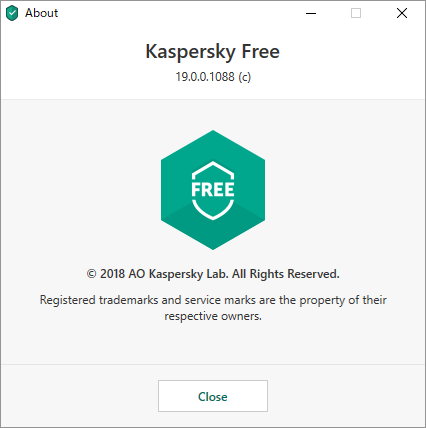Kaspersky Free のスクリーンショット
<1> インストール終了後、My Kaspersky へのログイン画面
<2> Kaspersky Free - メイン画面
<3> Scan - Quick Scan(簡易スキャン)
<4> Quick Scan 中
<5> Selective Scan(カスタムスキャン)
<6> スキャンのスケジュール設定
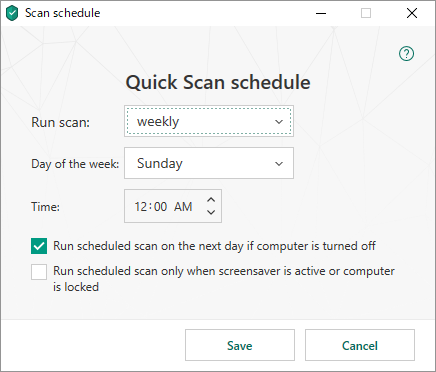
<7> データベースのアップデート
<8> 便利ツール
<9> クラウドプロテクション
<10> 設定 - 全般
<11> 掲載しているスクリーンショットのバージョン情報