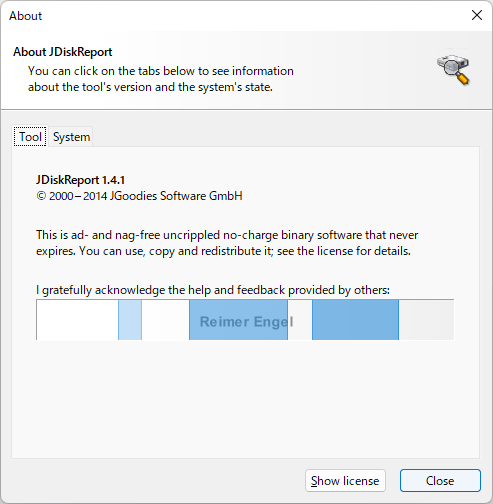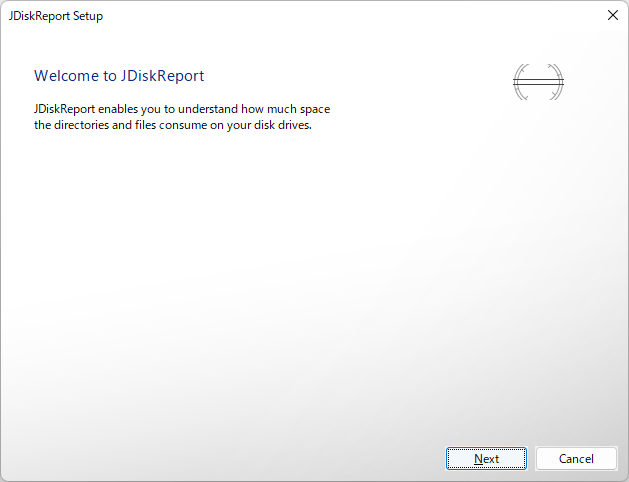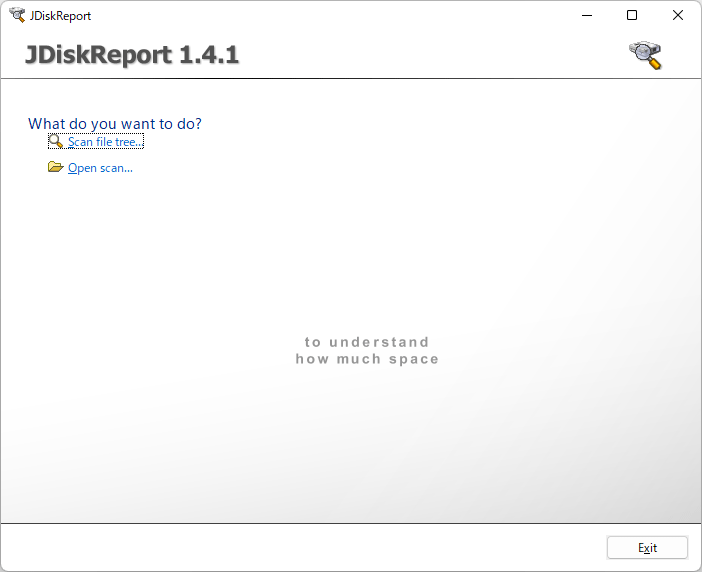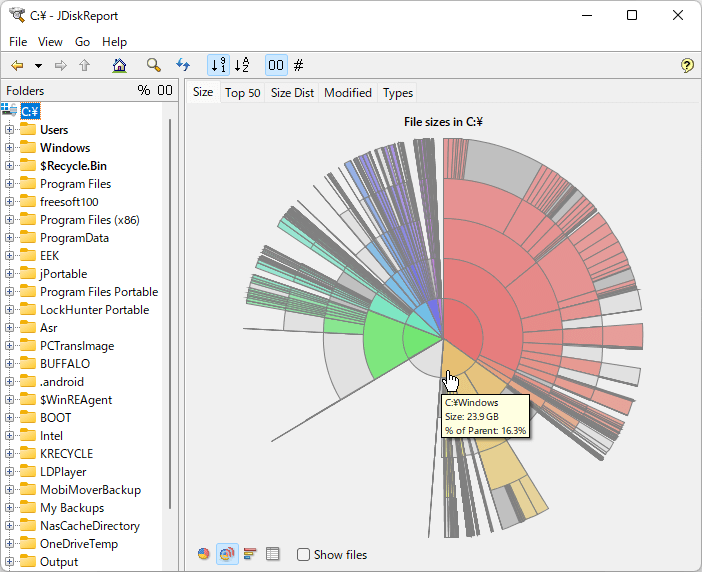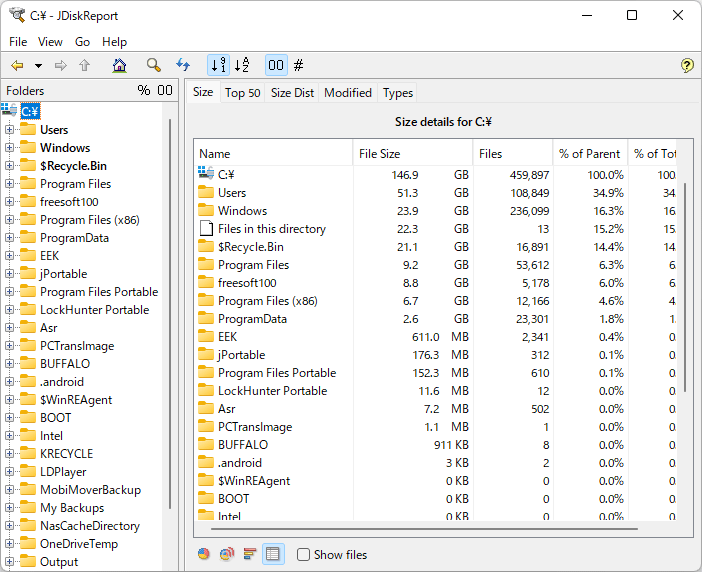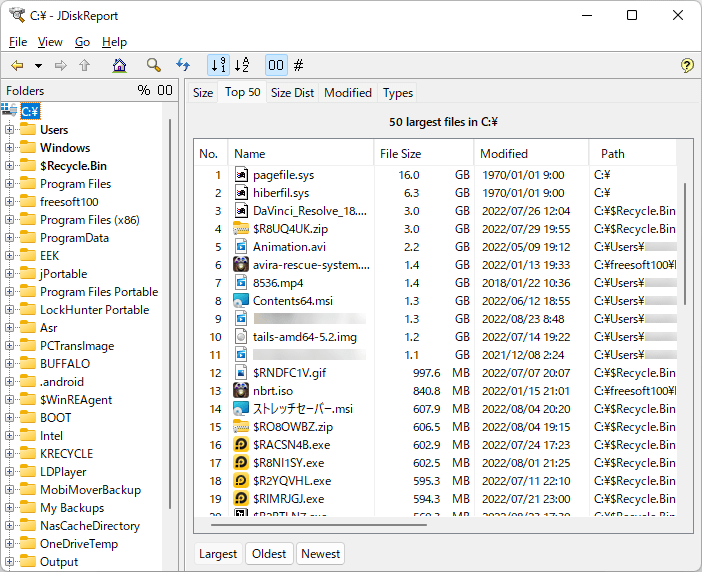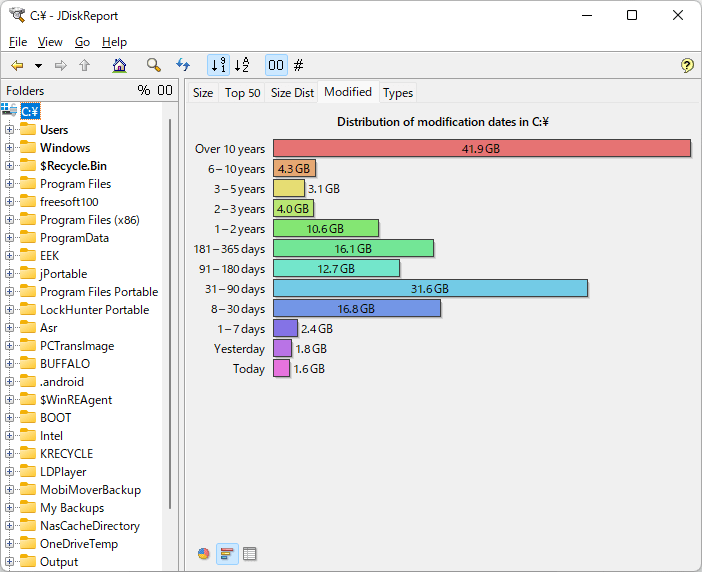JDiskReport のスクリーンショット
<1> JDiskReport - セットアップ
<2> 使用許諾契約(License Agreement)
<3> JDiskReport - スタート画面
<4> スキャンするフォルダーを選択
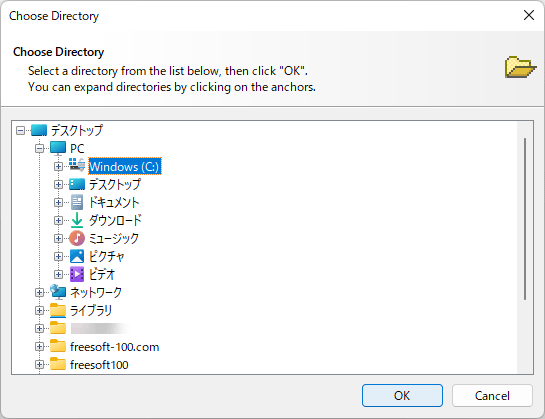
<5> スキャン中
<6> 円グラフでフォルダーごとの比率を表示
<7> リングチャート表示
<8> 棒グラフ表示
<9> フォルダーの詳細表示
<10> 「Top 50」タブ - ファイルサイズ Top 50
<11> 「Size Dist」タブ - ファイルサイズの分布
<12> 「Modified」タブ - 更新日時別の分布
<13> 「Types」タブ - 拡張子の分布
<14> 掲載しているスクリーンショットのバージョン情報