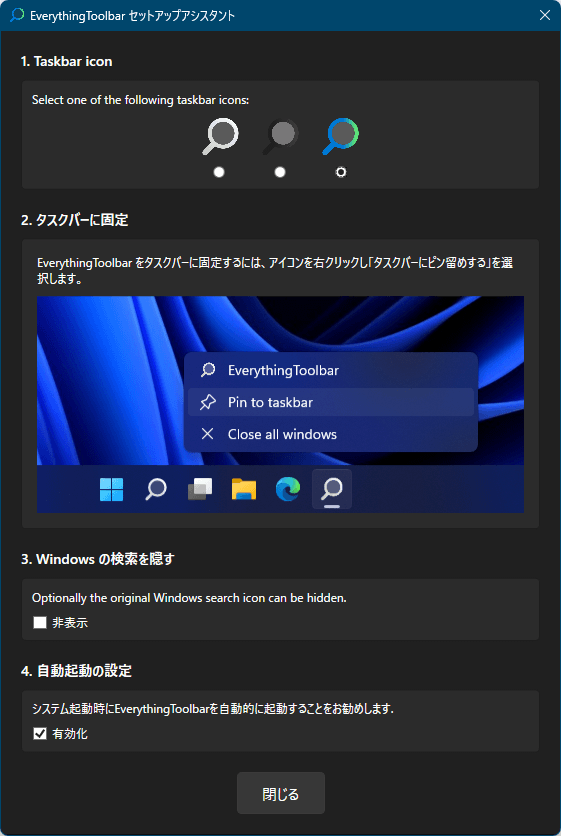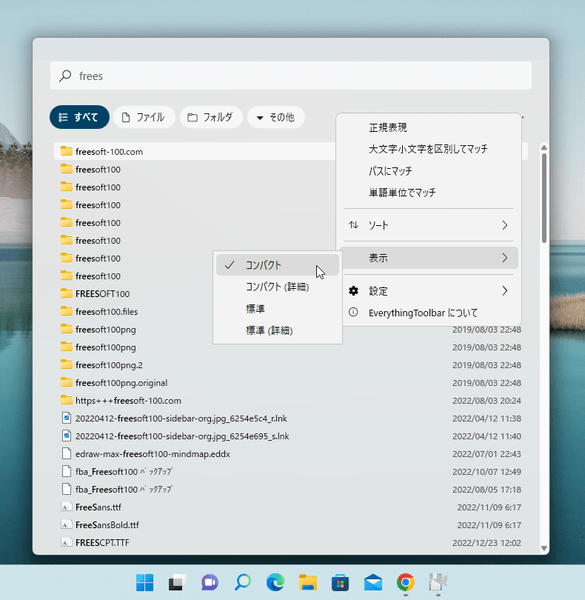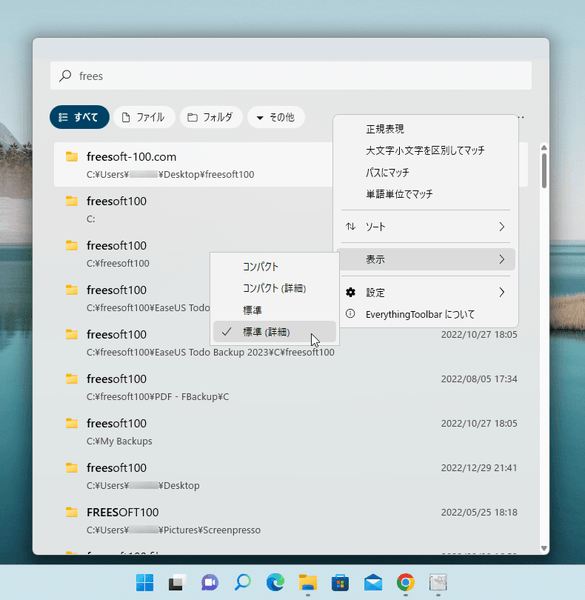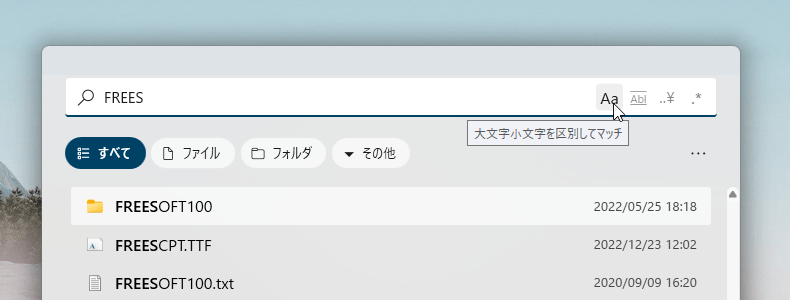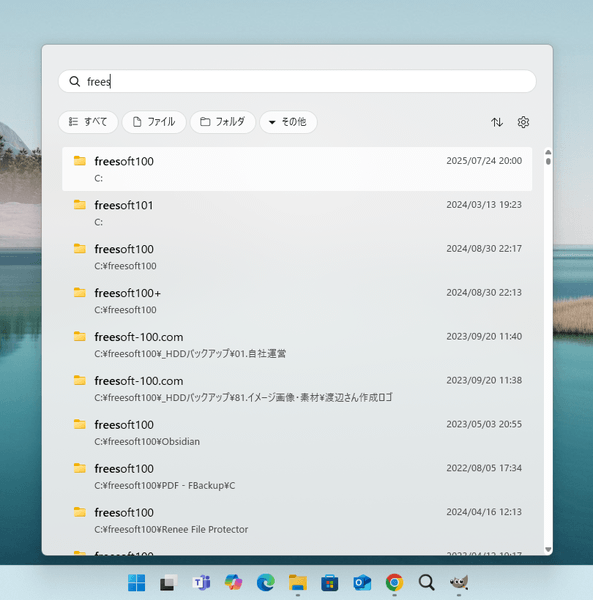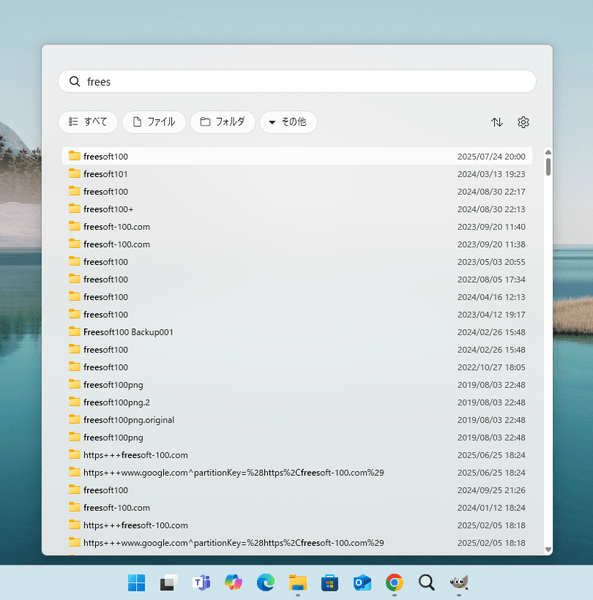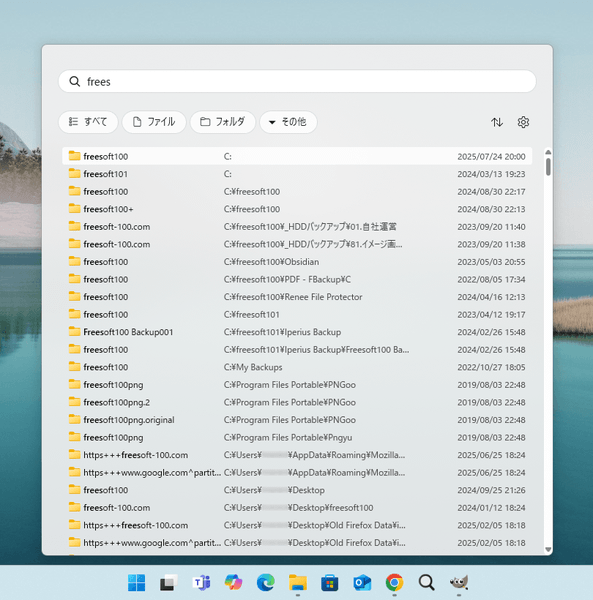EverythingToolbar のスクリーンショット
<1> 初回起動時のセットアップアシスタント
<2> タスクバーの右クリックメニューからタスクバーにピン留め
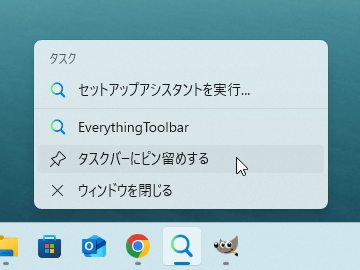
<3> セットアップアシスタント - タスクバーにピン留めすると基本設定が設定可能に
<4> エクスプローラーの再起動確認
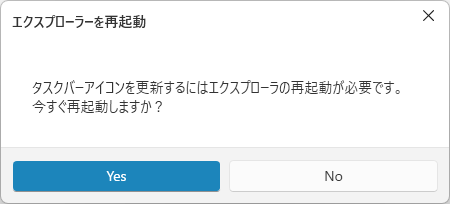
<5> EverthinguToolbar アイコンクリックで検索結果画面の表示
<6> キーワードを入れるたびに検索結果が表示されるインクリメンタルサーチ、検索結果にはキーワードが太字に
<7> フィルター - 「ファイル」をクリックしてファイルのみの絞り込み表示
<8> フィルター - 「その他」⇒「ビデオ」とクリックして動画のみの絞り込み表示
<9> 歯車アイコンをクリックして検索オプションを設定
<10> ソートアイコンをクリックして検索結果をソート
<11> 設定 - ホーム
<12> 設定 - 検索
<13> 設定 - ユーザーインターフェース
<14> 設定 - フィルター
<15> 設定 - カスタムアクション
<16> 設定 - ショートカット
<17> 設定 - 詳細
<18> 設定 - ユーザーインターフェース - 表示 - 標準(詳細)
<19> 設定 - ユーザーインターフェース - 表示 - コンパクト
<20> 設定 - ユーザーインターフェース - 表示 - コンパクト(詳細)