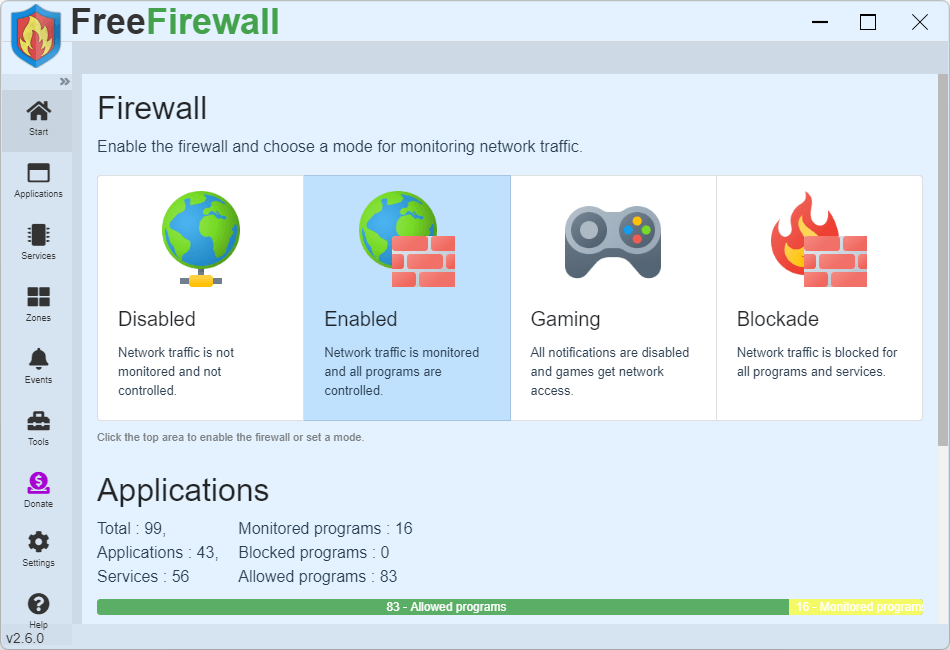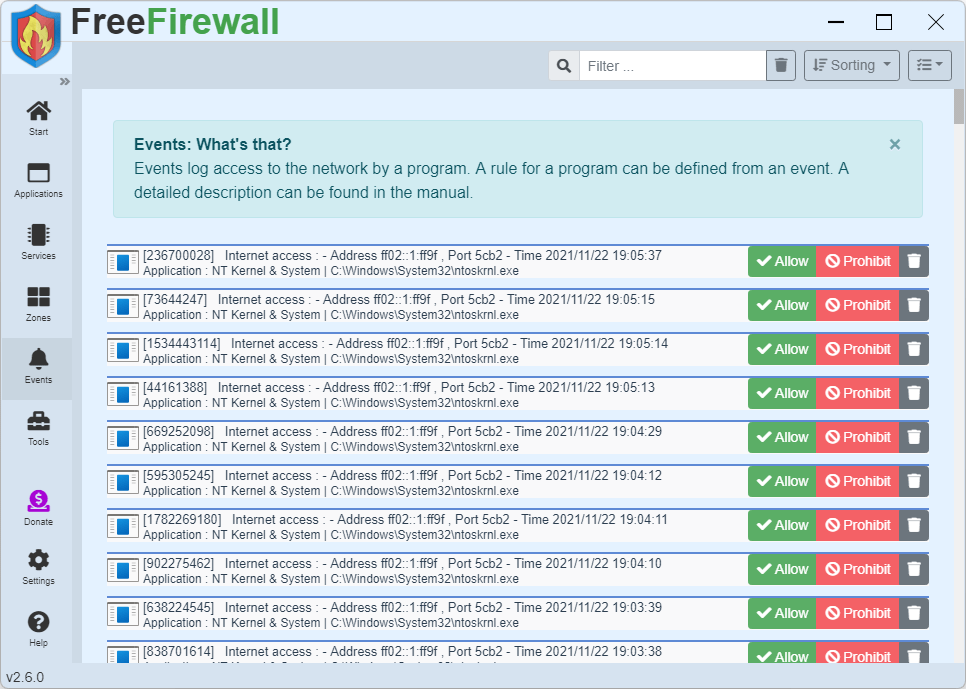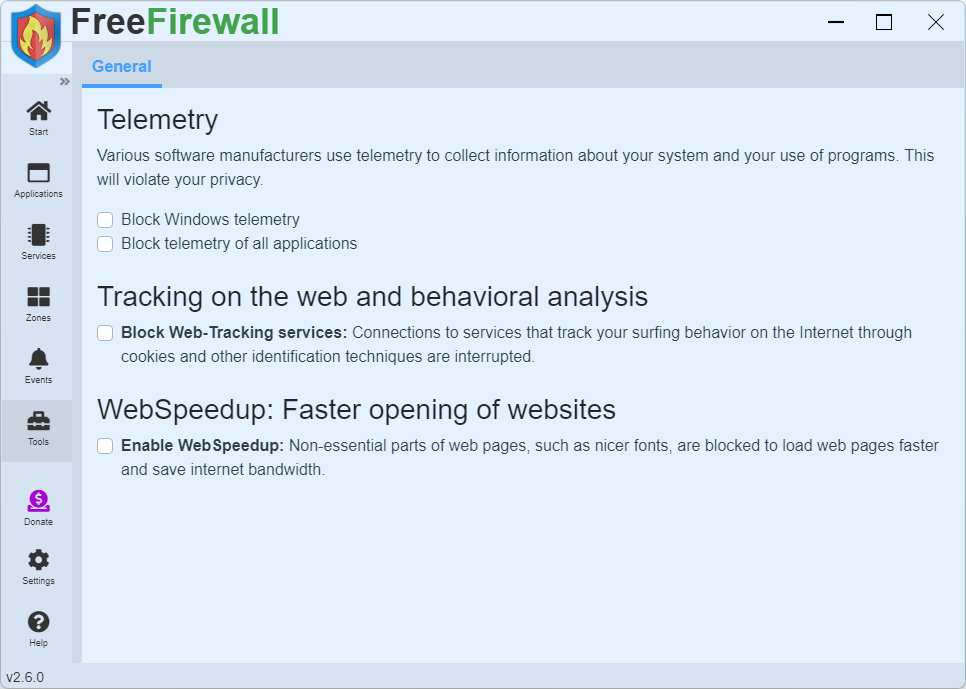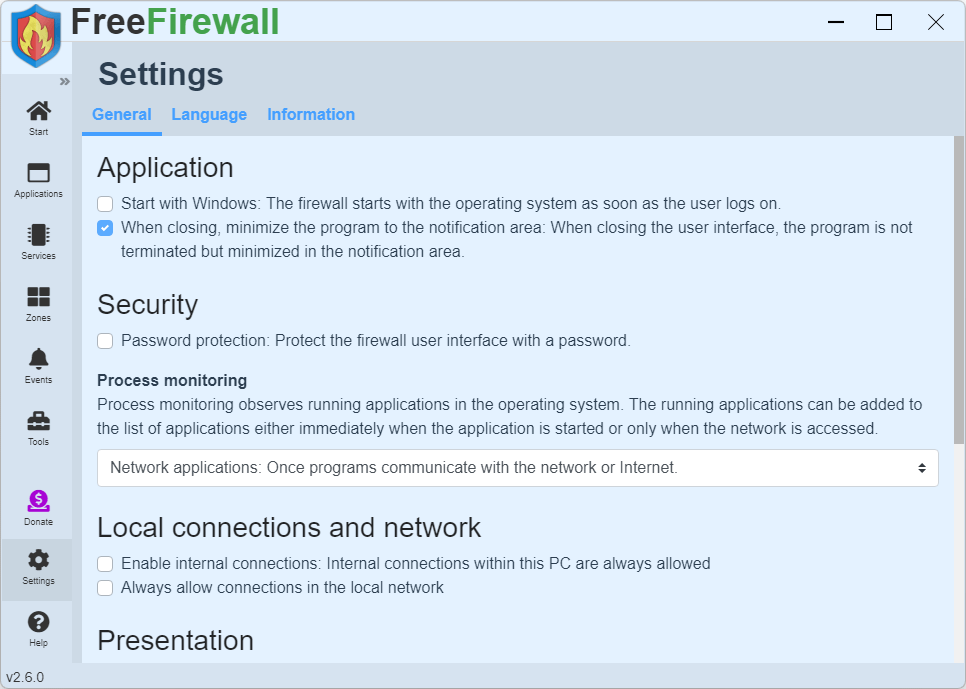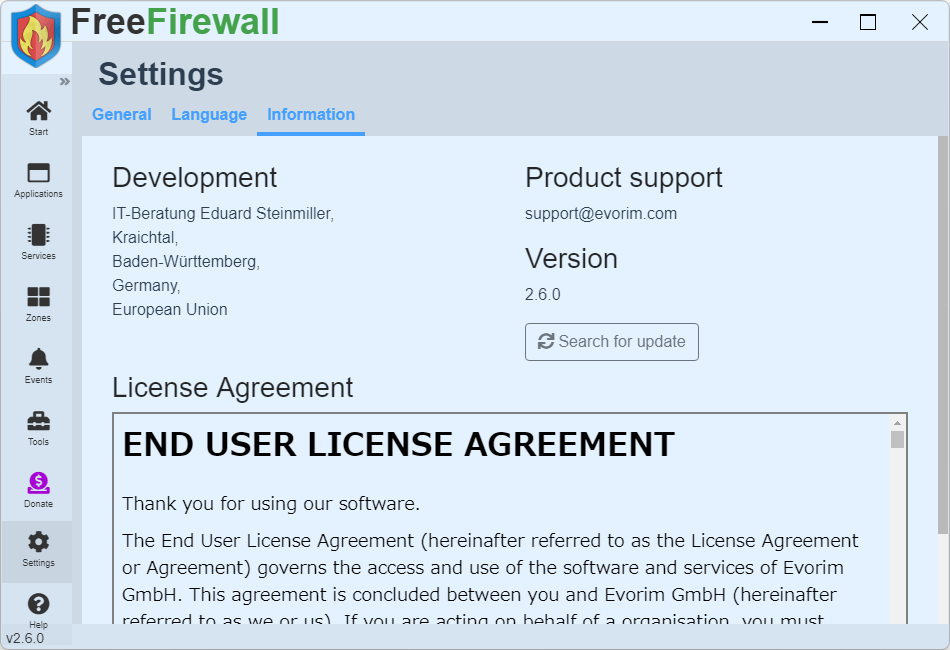Free Firewall のスクリーンショット
<1> Free Firewall - Start 画面
<2> Enabled をクリックしてファイアウォールを有効に
<3> Application(アプリケーション)
<4> ▼をクリックして表示されるメニュー
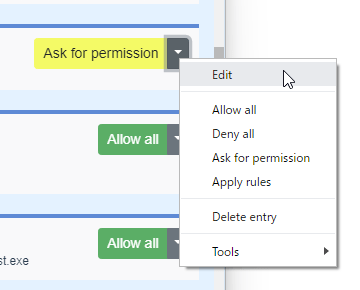
<5> Edit(編集する)
<6> Sevices(サービス)
<7> Zones(ゾーン)
<8> Events(イベント)
<9> Tools(ツール)
<10> 通信アプリケーションの許可/禁止ダイアログ
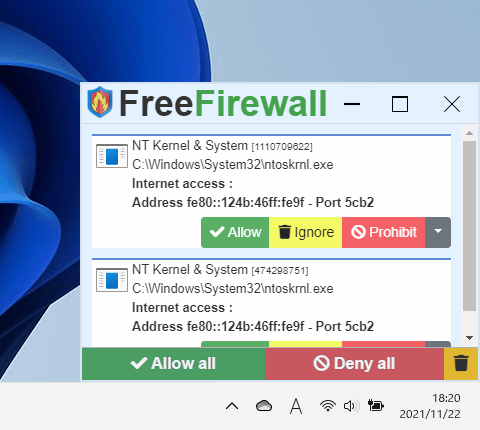
<11> 設定 - General(一般)
<12> 設定 - Language(言語)
<13> タスクトレイアイコンの右クリックメニュー
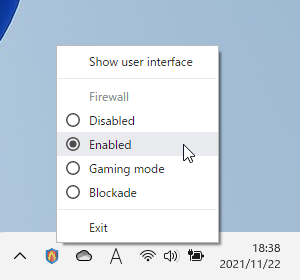
<14> 掲載しているスクリーンショットのバージョン情報