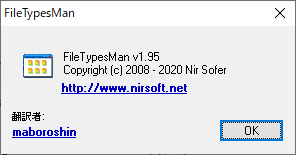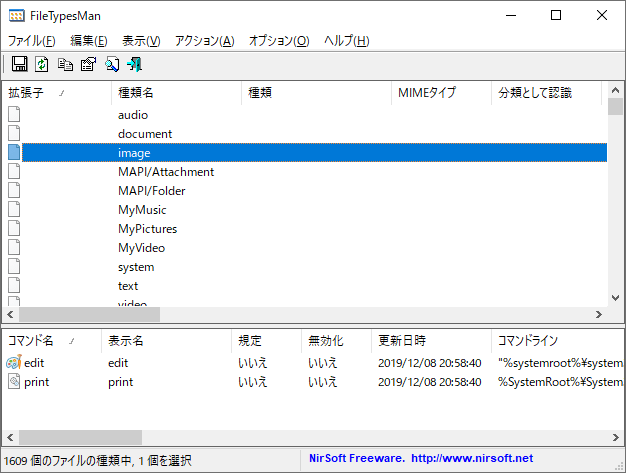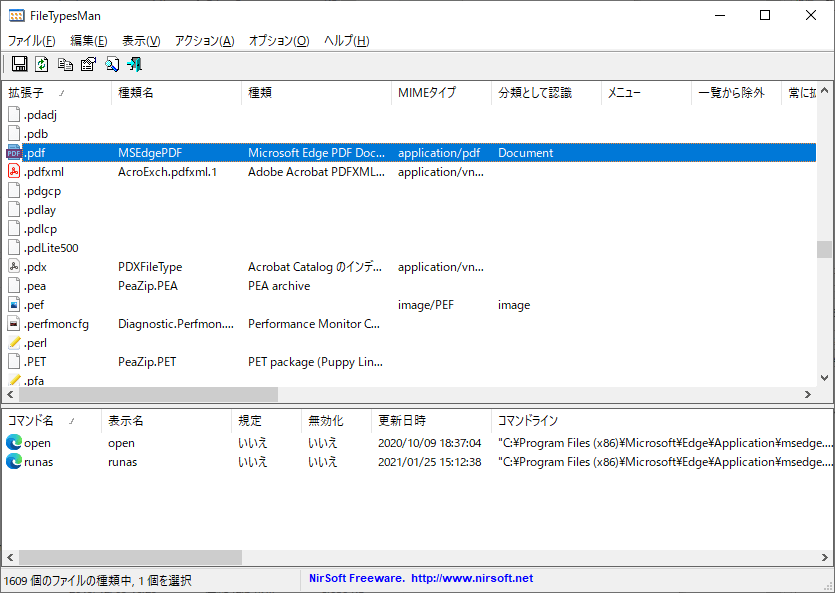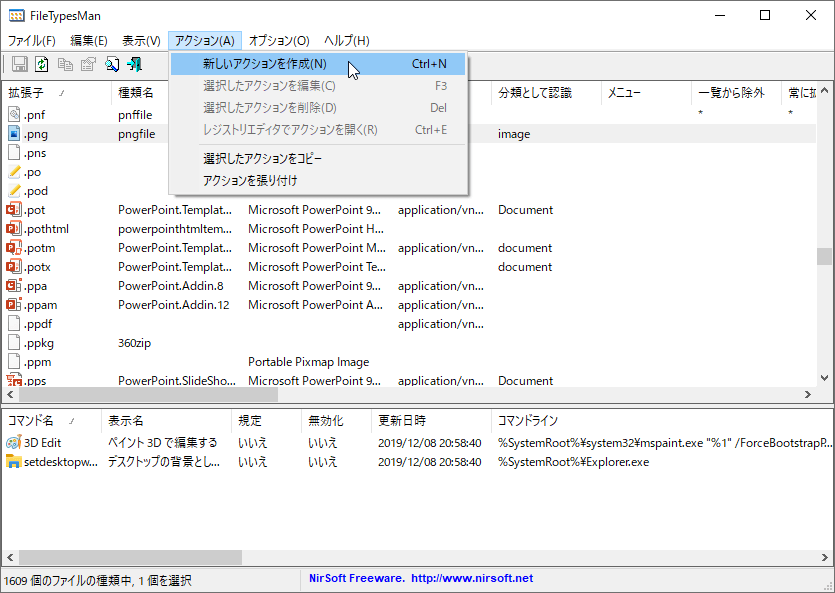FileTypesMan のスクリーンショット
<1> FileTypesMan - アイコンの読み込み中
<2> ファイルの拡張子や種類などの情報をリスト表示
<3> 対応するアクションがある場合は画面下部に表示
<4> メニューバーから「アクション」⇒「アクションを作成」とクリック
<5> アクションの編集画面
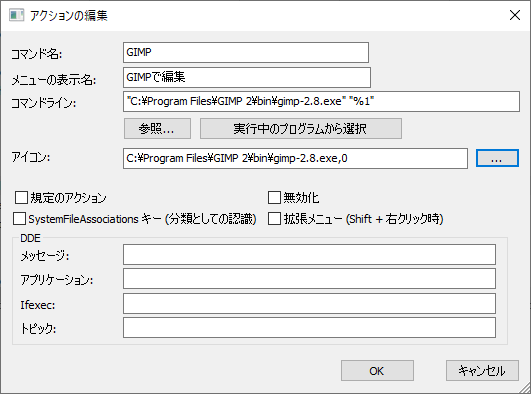
<6> アイコンの変更画面
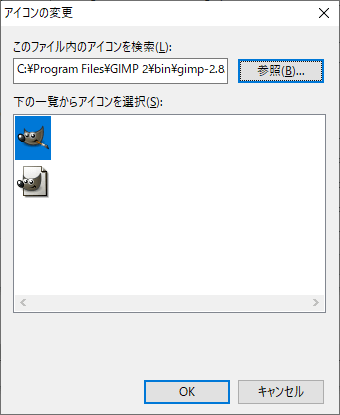
<7> 画面下部にアクションが追加される
<8> 右クリックメニューの編集前
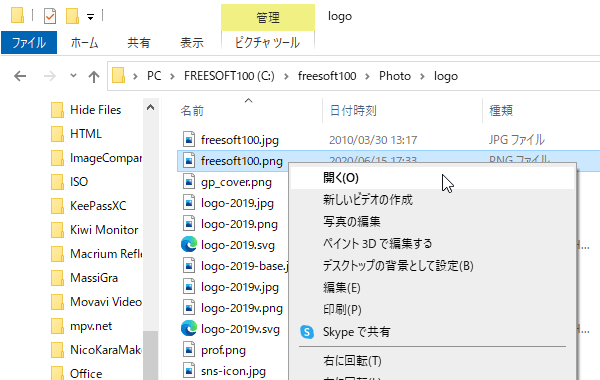
<9> 右クリックメニューの編集後(GIMP で編集が追加されている)
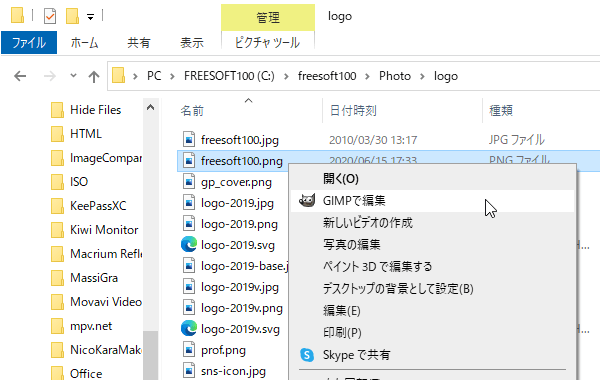
<10> アクションの削除
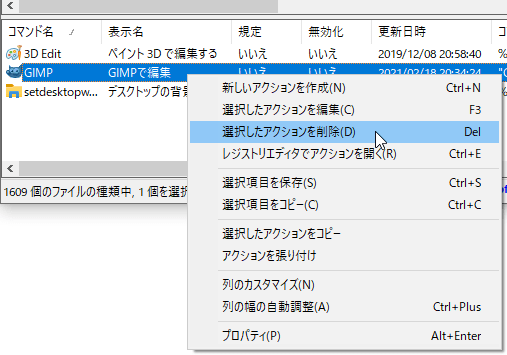
<11> 掲載しているスクリーンショットのバージョン情報