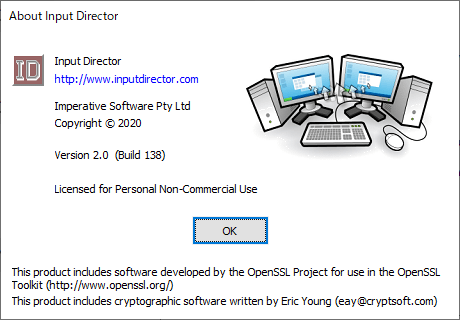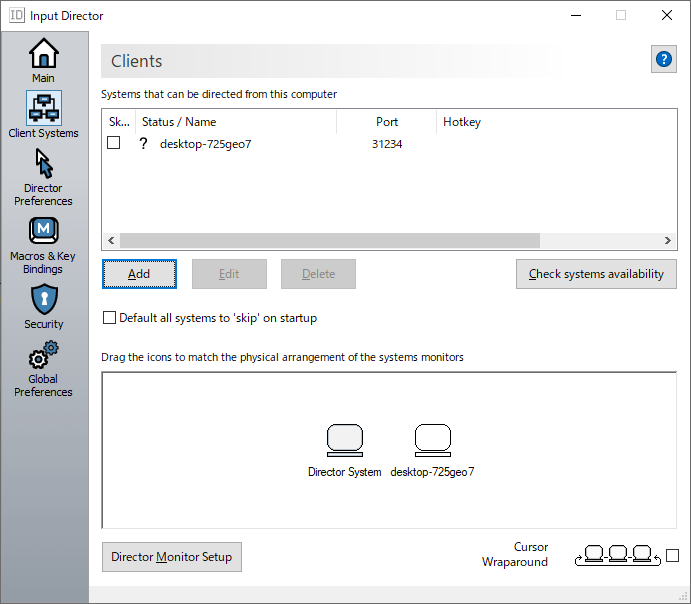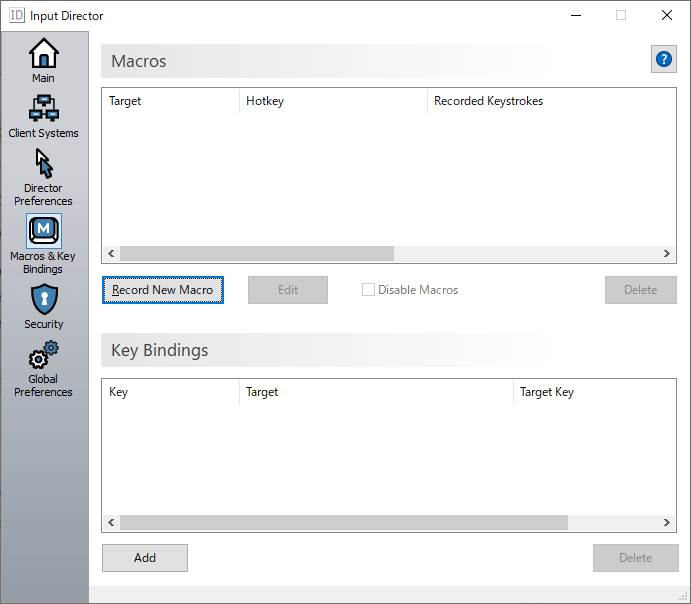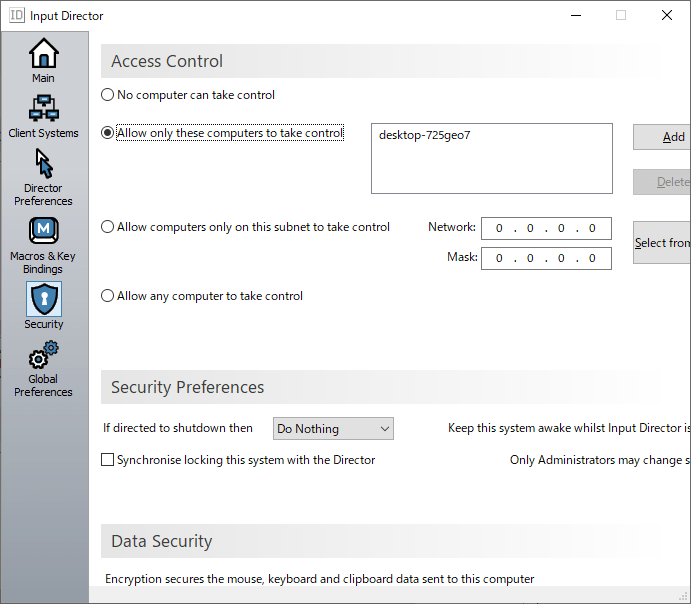Input Director のスクリーンショット
<1> Input Director - Main 画面
<2> Client Systems
<3> クライアントの追加(System Configuration)
<4> ネットワークをスキャンした結果、検出された候補PC
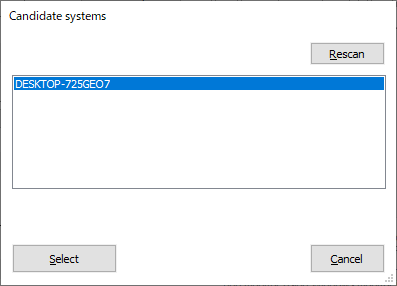
<5> コンピューター名が追加される
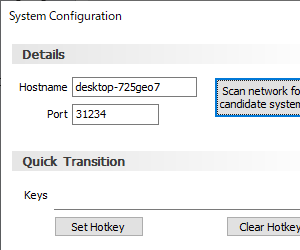
<6> エラーメッセージ
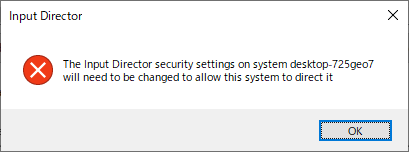
<7> コンピューター名の左隣が?に
<8> セカンダリ機で許可する
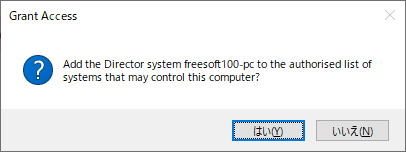
<9> コンピューター名の左隣が緑のチェックに
<10> ドラッグ&ドロップで左右の位置を入れ替え
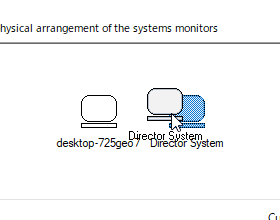
<11> PCを移動すると波紋状に表示
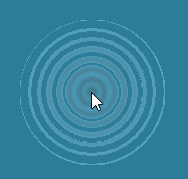
<12> Director Preferences(ディレクター設定)
<13> Macro & Key Bindings(マクロとキーバインド)
<14> Security(セキュリティ)
<15> Global Preferences(全体設定)
<16> タスクトレイアイコンの右クリックメニュー
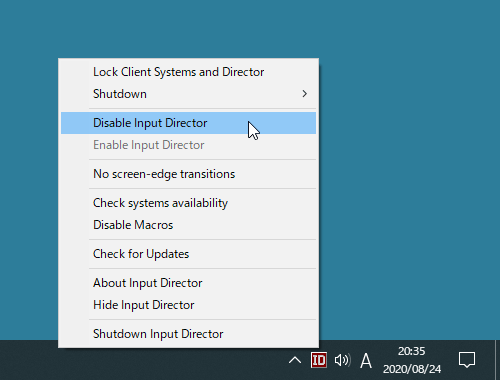
<17> 掲載しているスクリーンショットのバージョン情報