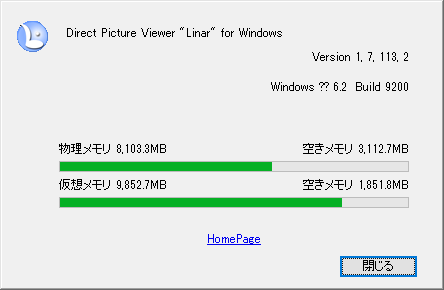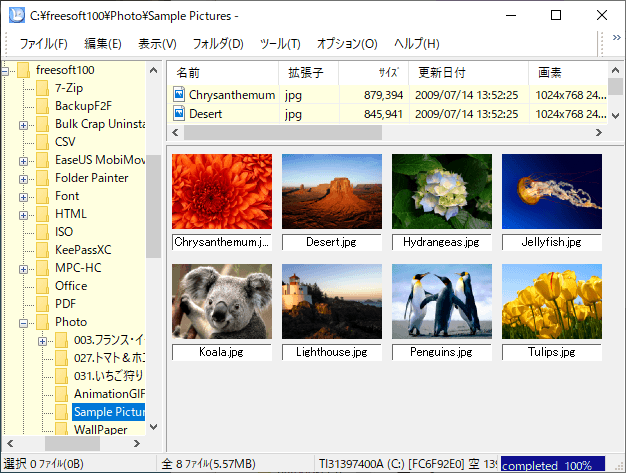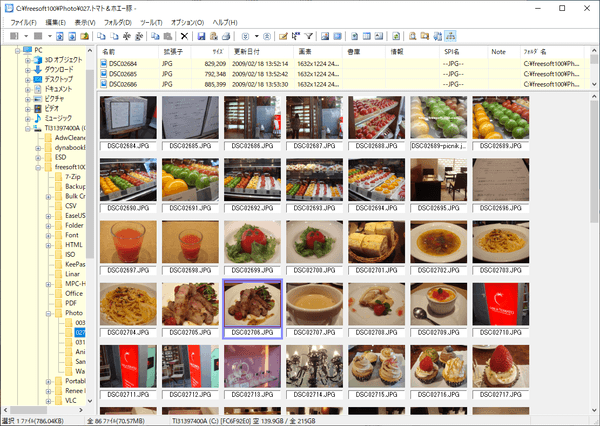Linar のスクリーンショット
<1> Direct Picture Viewer "Linar" - メイン画面
<2> 右クリックメニュー
<3> 画像ビューアで表示
<4> 「編集」⇒「グレースケール」
<5> 右クリックメニュー「コメント入力」

<6> 右クリックメニュー「名前の変更」
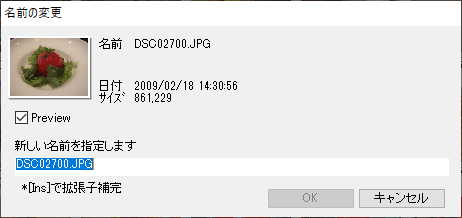
<7> 右クリックメニュー「ファイルの複写(コピー)」
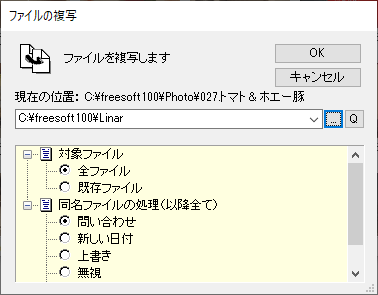
<8> 「オプション」⇒「サムネイル設定」
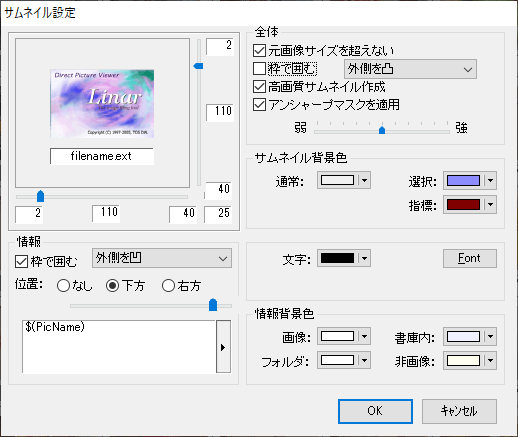
<9> サムネイル設定で「枠で囲む」にチェックを入れた場合の表示
<10> 掲載しているスクリーンショットのバージョン情報