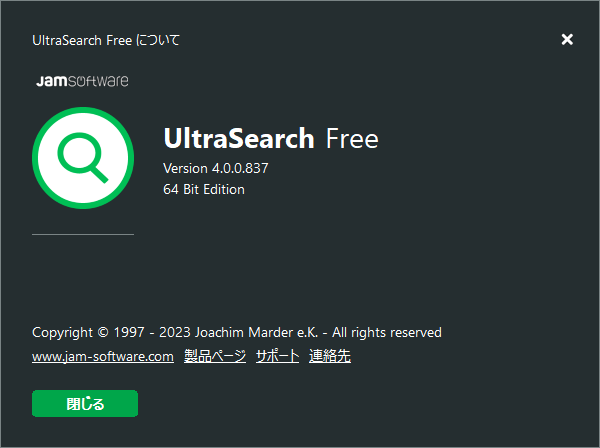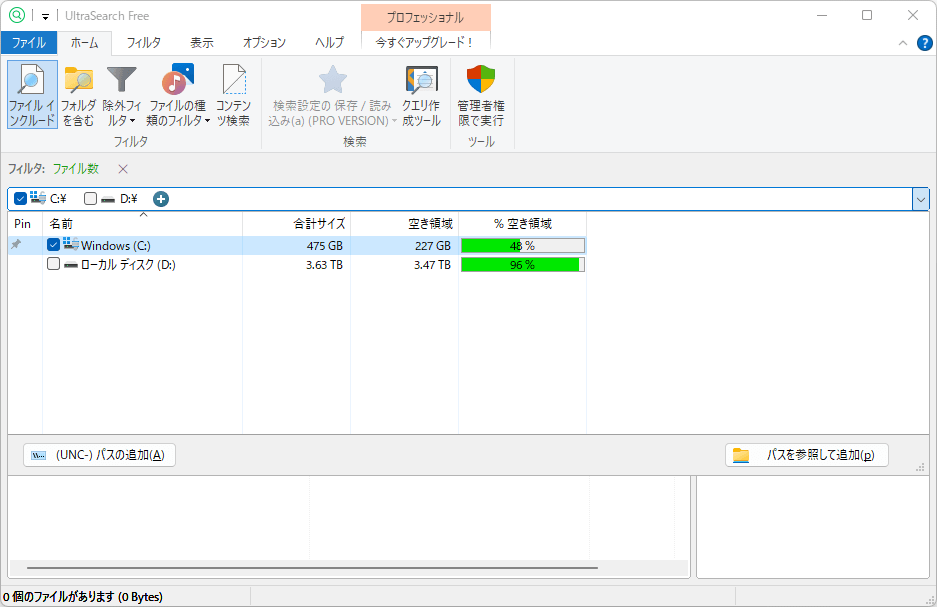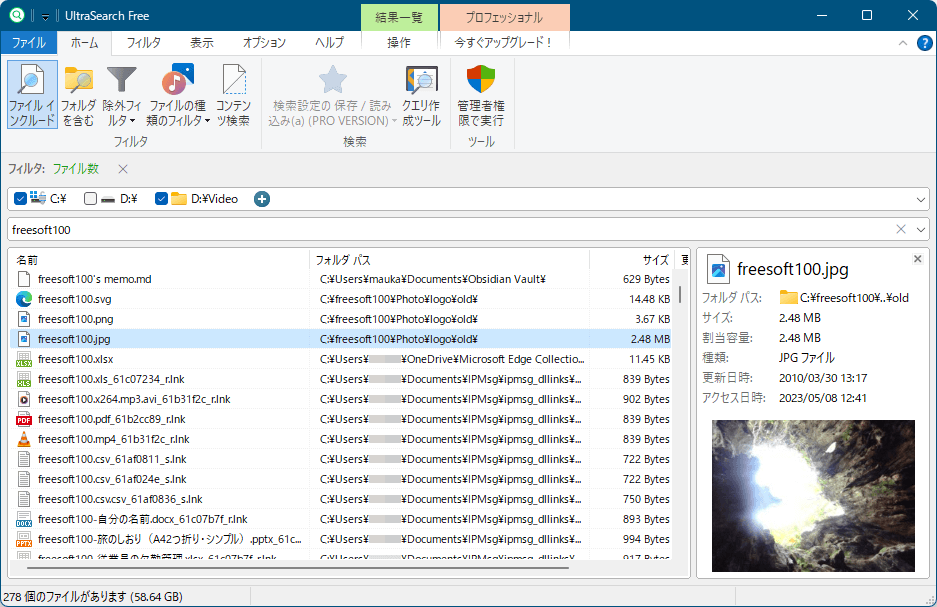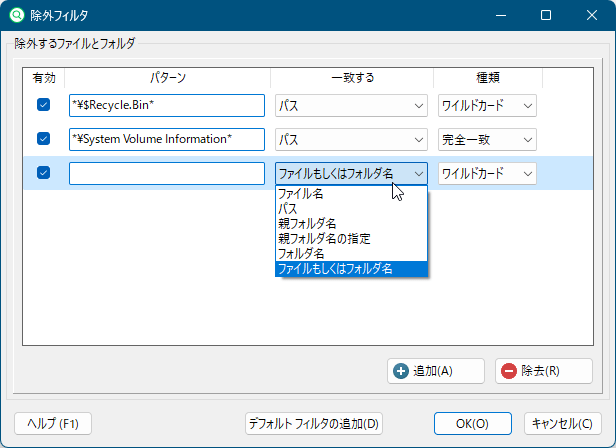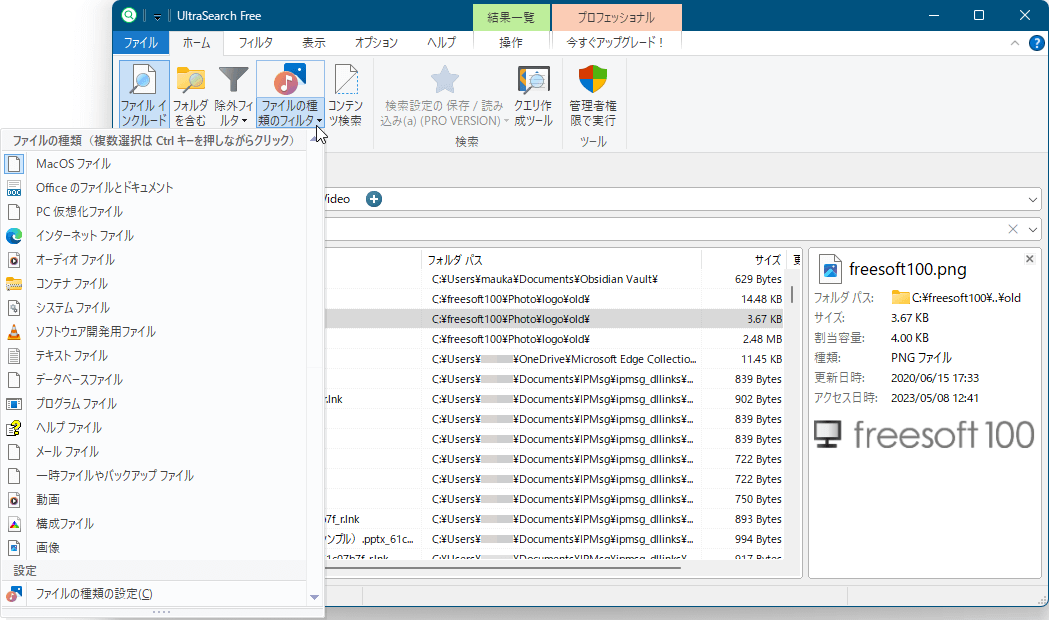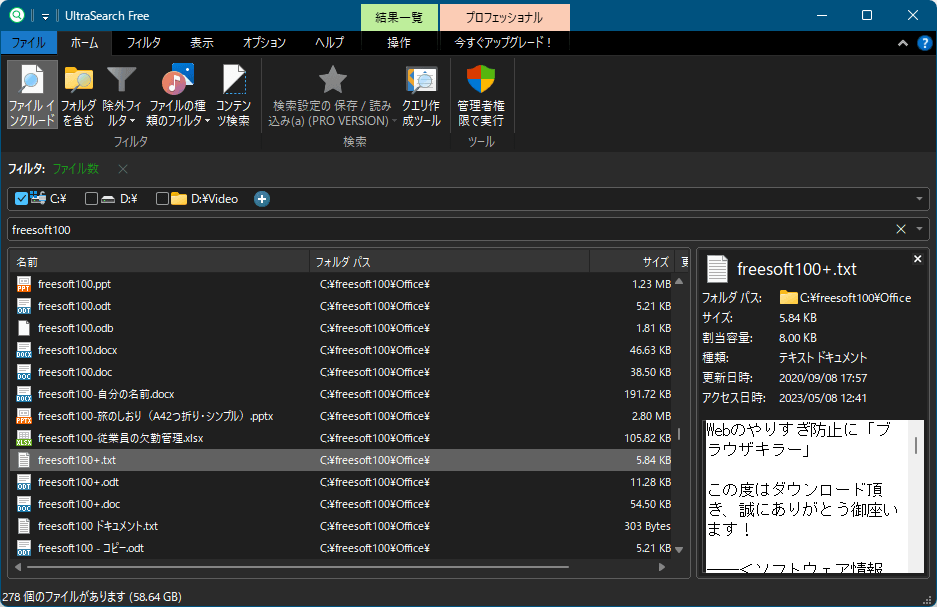UltraSearch のスクリーンショット
<1> UltraSearch - メイン画面
<2> 検索対象ドライブ/フォルダーを設定
<3> 右クリックメニュー「一覧表からパスの削除」
<4> キーワード「freesoft100」での検索結果
<5> 「除外フィルター」⇒「フィルターの設定」
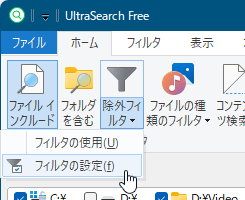
<6> 除外フィルターの設定
<7> 除外フィルターを有効/無効に
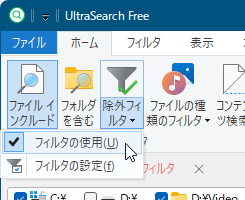
<8> ファイルの種類のフィルター
<9> ファイルの種類の設定
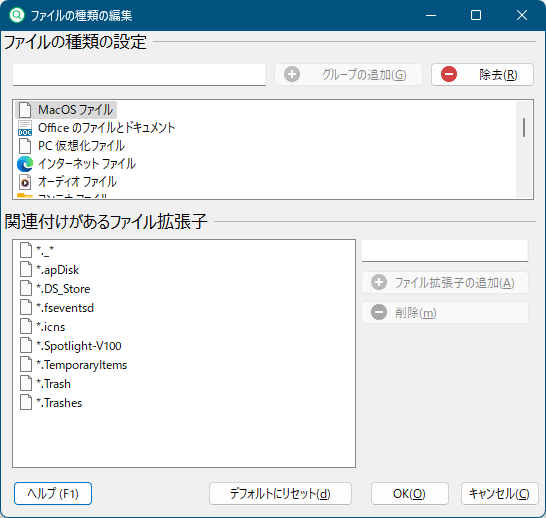
<10> エクスポート
<11> 「オプション」⇒「アプリケーション」
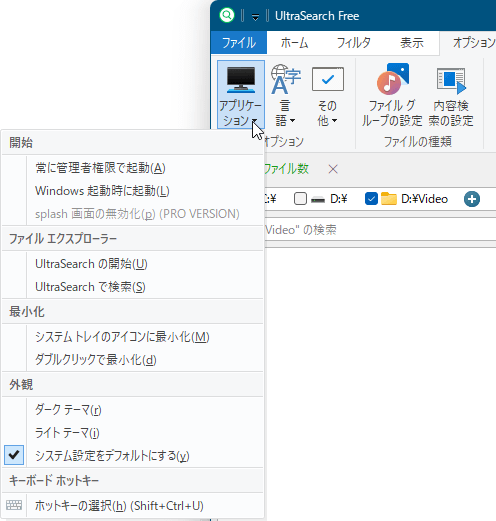
<12> ダークテーマを適用
<13> 掲載しているスクリーンショットのバージョン情報