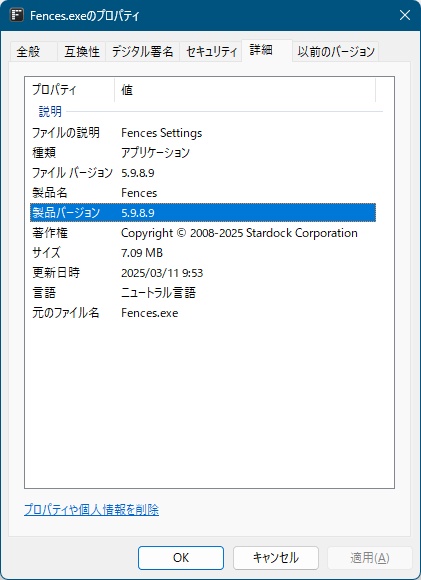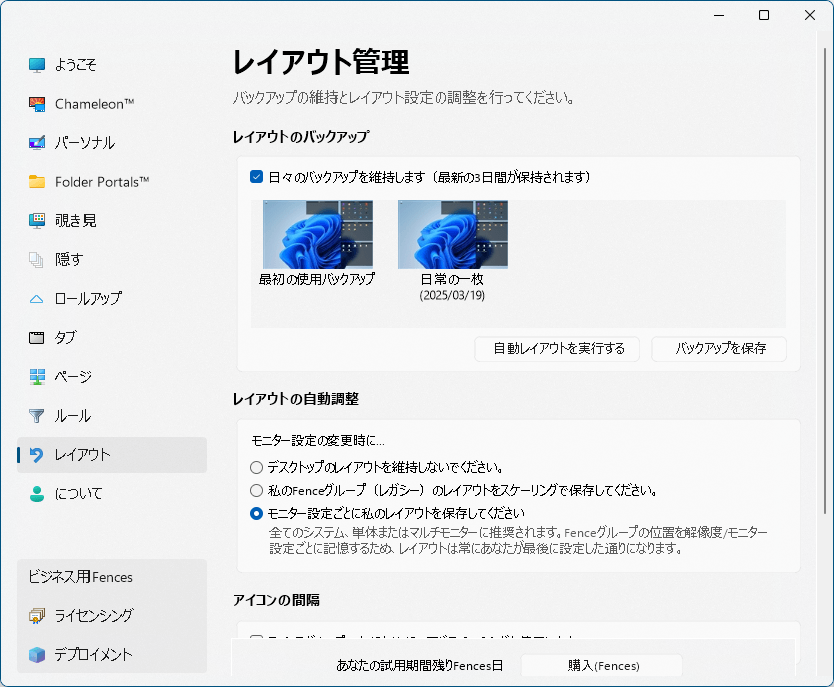Fences のスクリーンショット
<1> インストール - ライセンス規約
<2> インストール - インストールフォルダー
<3> インストール中
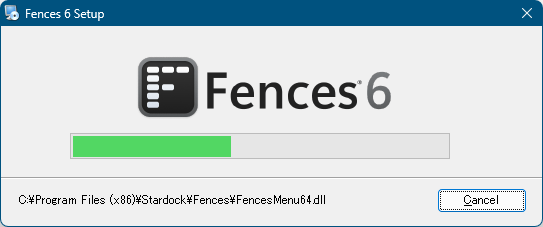
<4> 製品のアクティベート
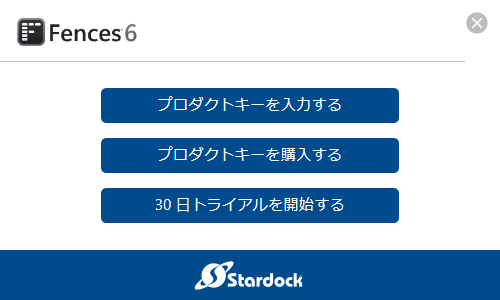
<5> メールアドレスの入力
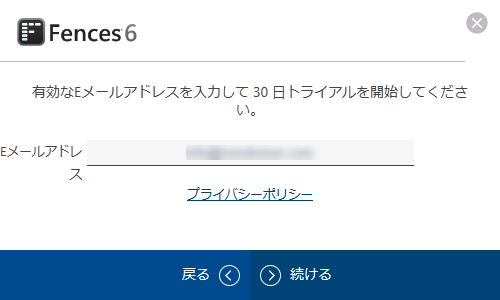
<6> 無料トライアルの開始
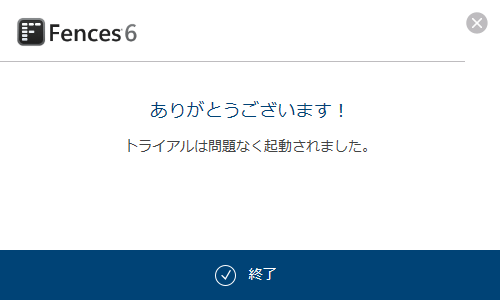
<7> Fences の開始
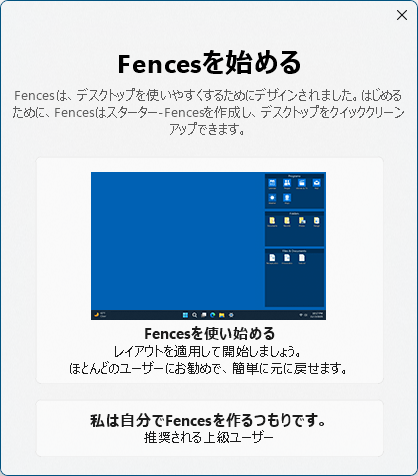
<8> 「Fences を使い始める」のクリック前
<9> 「Fences を使い始める」のクリック後
<10> アイコンをドラッグしてフェンス間を移動
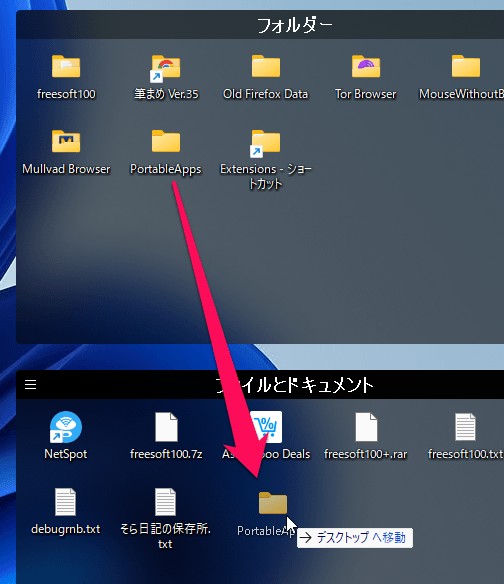
<11> ラベルの右クリックメニュー
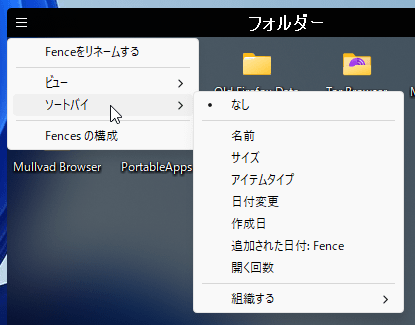
<12> デスクトップのダブルクリックでフェンスの非表示
<13> フェンスのラベルをダブルクリックでラベルのロールアップ表示
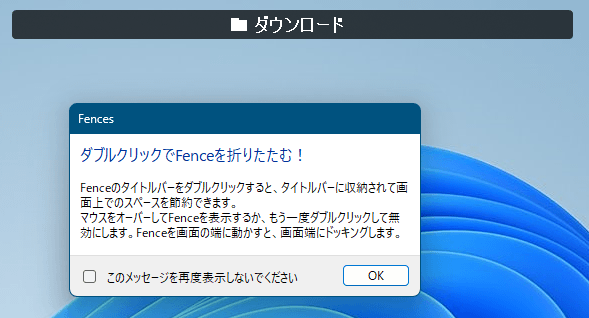
<14> Chameleon
<15> フェンスの色や透明度をカスタマイズ
<16> レイアウトのバックアップ・復元
<17> 掲載しているスクリーンショットのバージョン情報