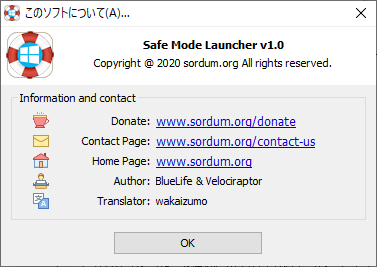Safe Mode Launcher のスクリーンショット
<1> Safe Mode Launcher - メイン画面
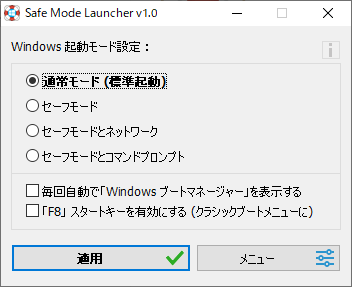
<2> 「セーフモード」を選択して「適用」ボタンクリック時
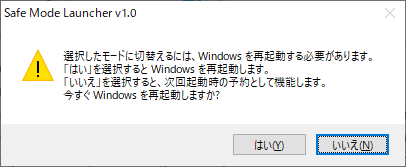
<3> セーフモード
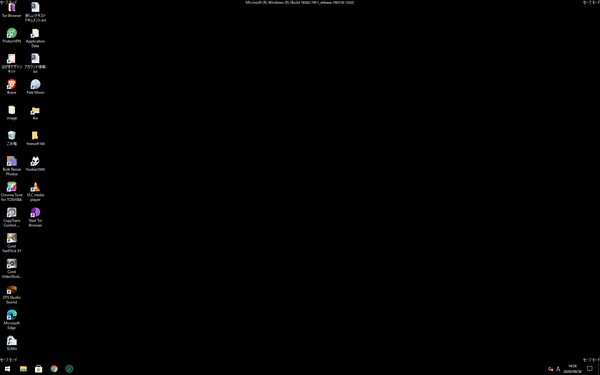
<4> メニュー
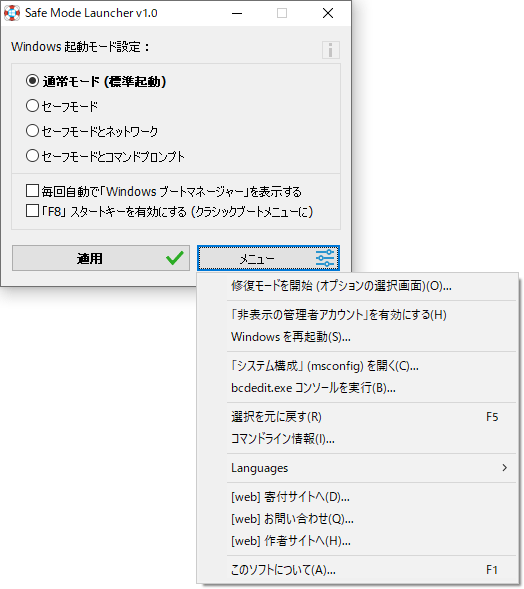
<5> メニューから「Windows を再起動」をクリック
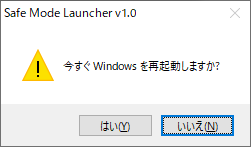
<6> メニューから「コマンドライン情報」をクリック
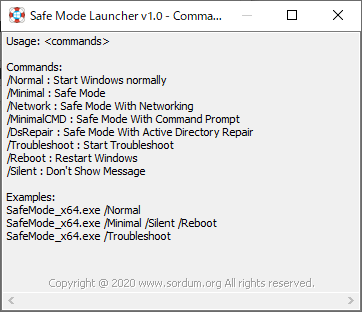
<7> インフォメーション
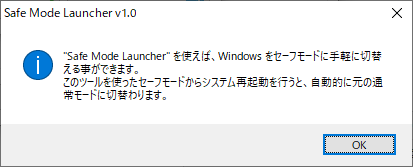
<8> Windows ブートマネージャー
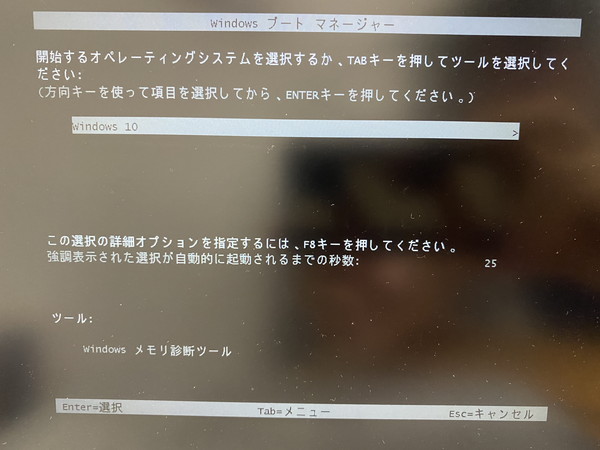
<9> スタートアップ設定

<10> 詳細ブート オプション
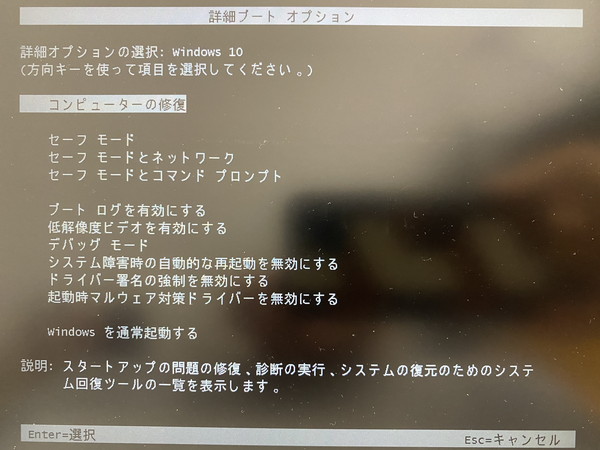
<11> 掲載しているスクリーンショットのバージョン情報