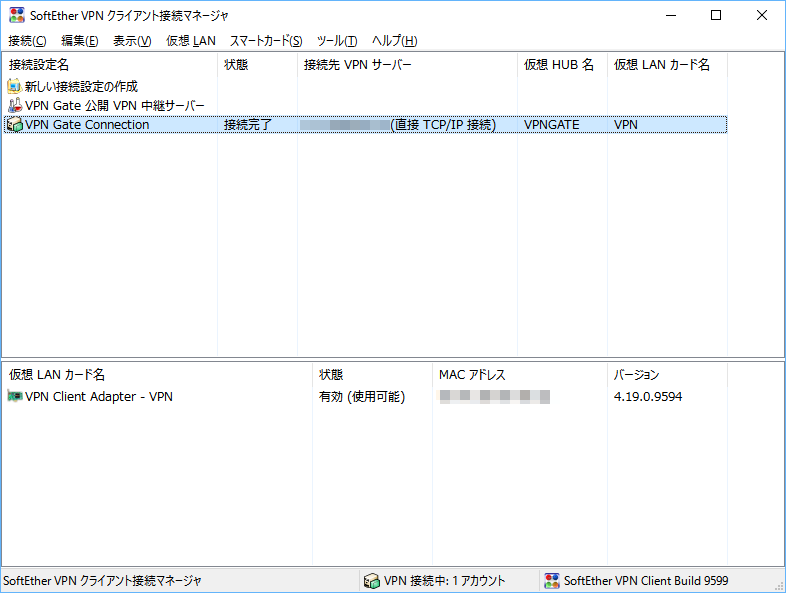SoftEther VPN Client のスクリーンショット
<1> SoftEther VPN Client - メイン画面
<2> VPN Gate サービス コントロールパネル
<3> VPN Gate 中継サーバー一覧
<4> VPN 通信の注意事項
<5> VPN 接続プロトコルの選択
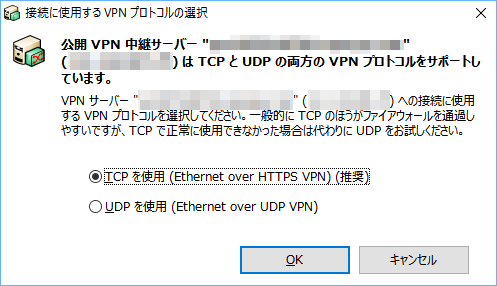
<6> VPN 用仮想 LAN カードの作成
<7> 仮想 LAN カードへ IP アドレス割り当て確認メッセージ

<8> VPN Gate Project のアナウンス

<9> VPN Gate Connection の接続が追加される
<10> VPN Gate Connection の接続状況の表示

<11> VPN Gate Connection のプロパティ
<12> パスワードの設定