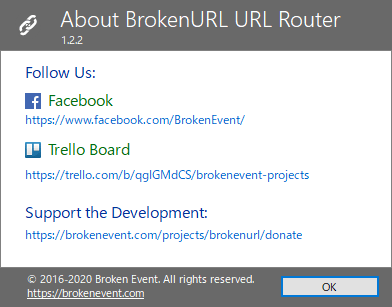BrokenURL のスクリーンショット
<1> インストール時のデフォルトブラウザー設定
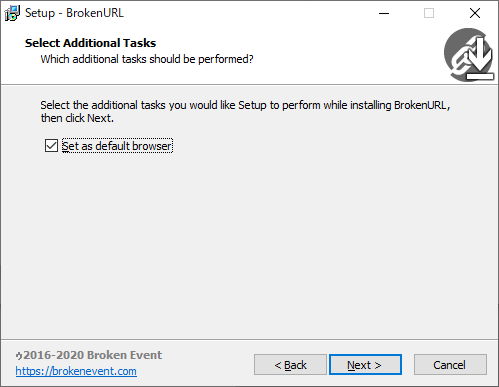
<2> Windows 10 の場合、設定画面から既定の Web ブラウザー設定が必要に
<3> リンクを開こうとするときに表示される画面
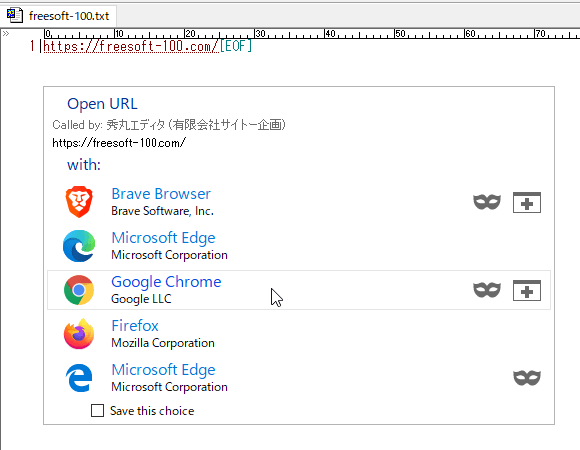
<4> 設定画面
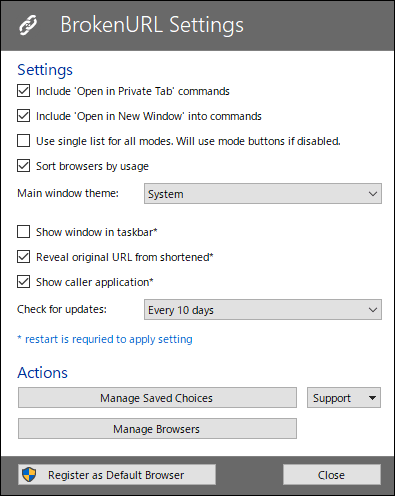
<5> 単一リスト表示
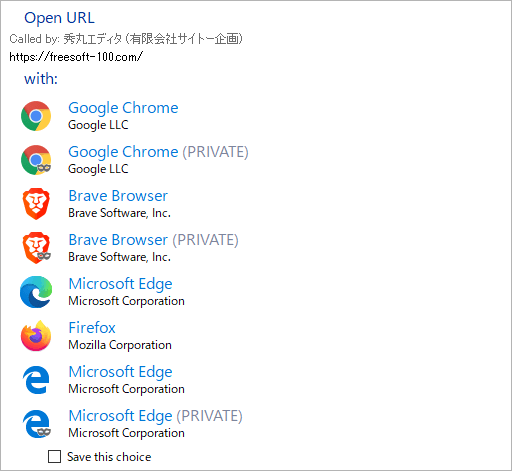
<6> 右クリックメニューから表示順の入れ替え
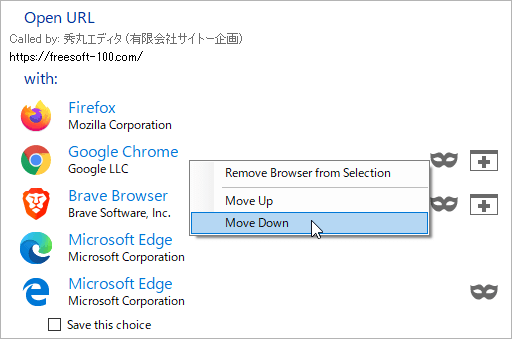
<7> 短縮 URL を展開して表示
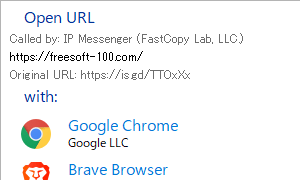
<8> 非表示にしたいブラウザーのチェックを外す
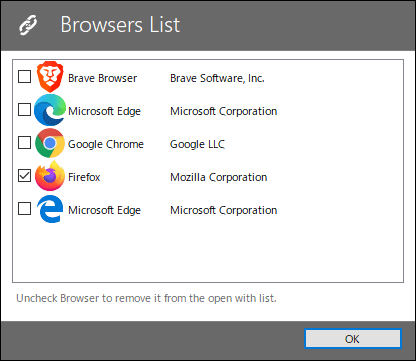
<9> Firefox のみ表示するように変更
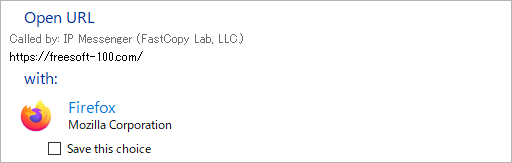
<10> 常に開く選択を保存する
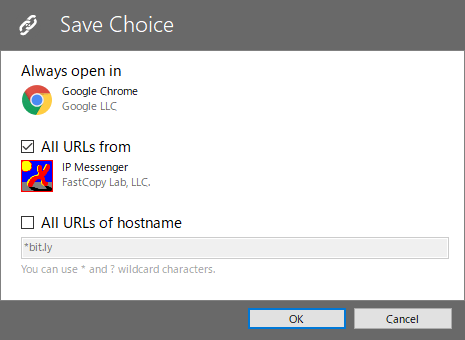
<11> 掲載しているスクリーンショットのバージョン情報