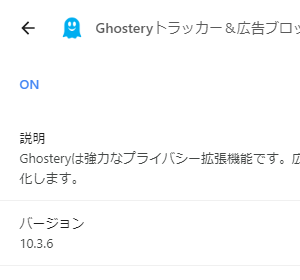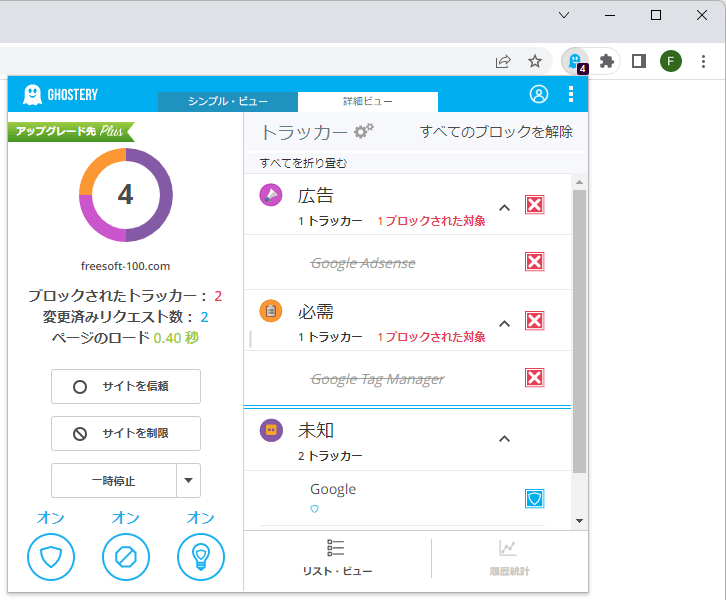Ghostery のスクリーンショット
<1> Ghostery インストール直後
<2> Ghostery の有効化完了
<3> 「シンプル・ビュー」画面
<4> サイトを信頼
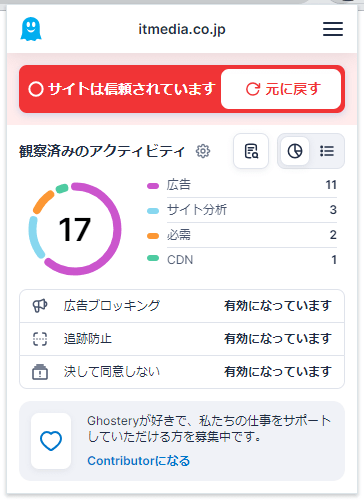
<5> 「詳細ビュー」画面
<6> トラッカーの保護ステータスを変更
<7> メニュー
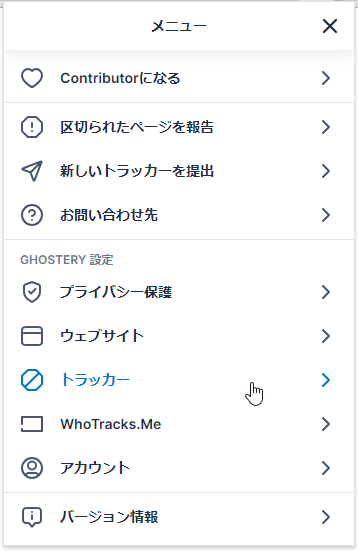
<8> 設定画面 - トラッカー・データベース
<9> 設定画面 - トラッカー・データベース - 個別のトラッカーを表示
<10> WhoTracks Me 画面
<11> Google 検索結果
<12> 掲載しているスクリーンショットのバージョン情報