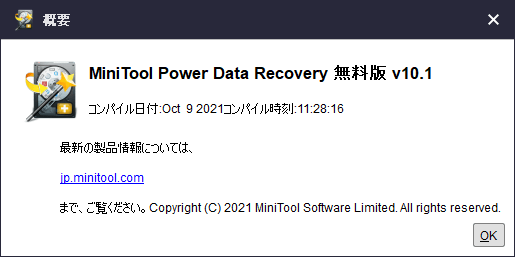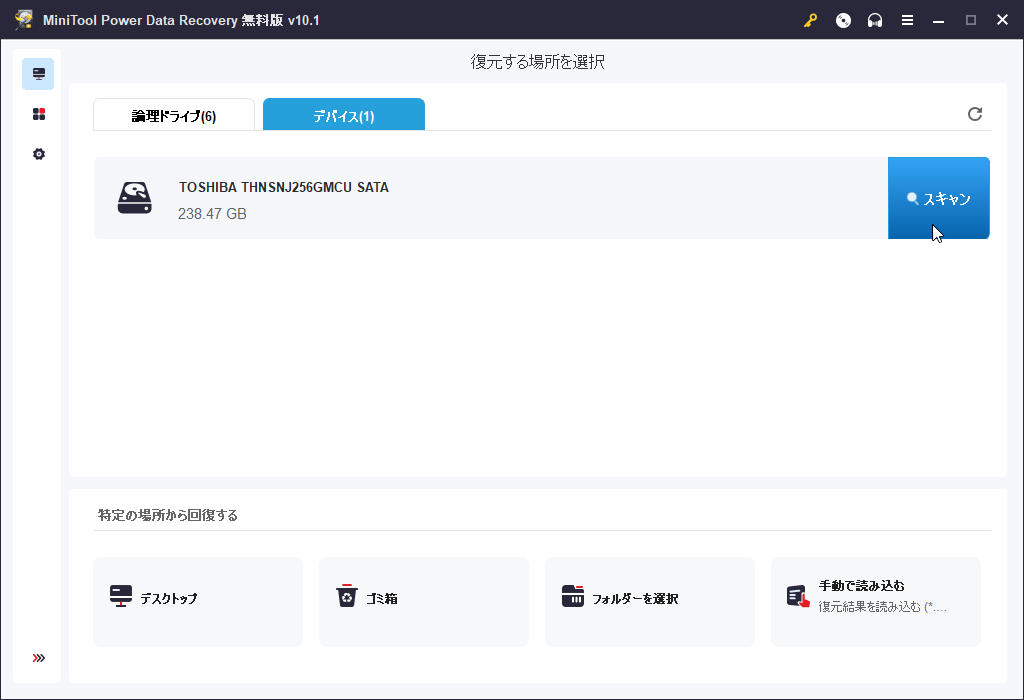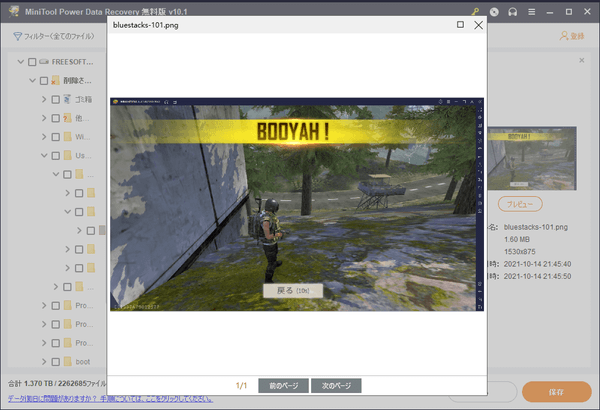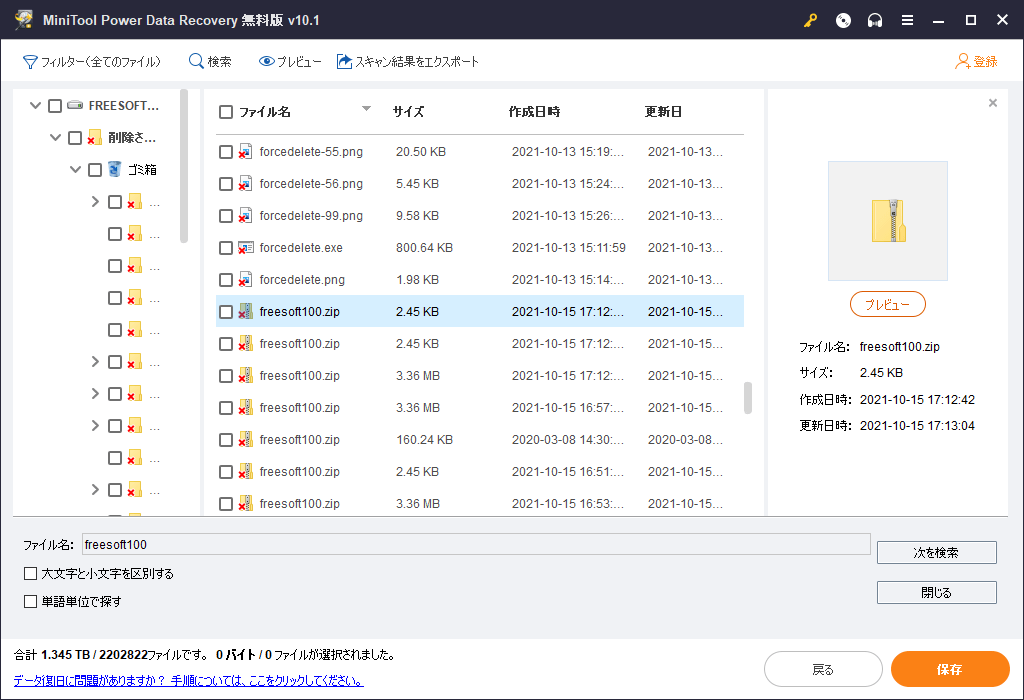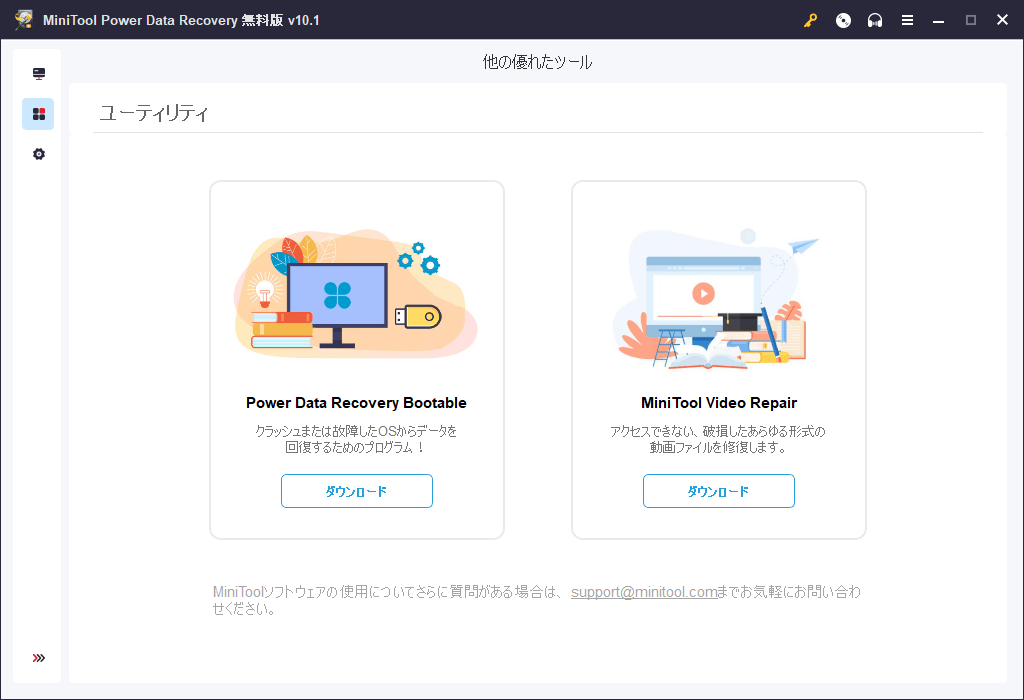MiniTool Power Data Recovery Free のスクリーンショット
<1> MiniTool Poer Data Recovery - メイン画面
<2> 論理ドライブを選択してスキャン
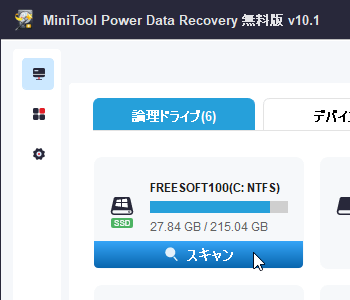
<3> デバイスを選択
<4> スキャン中
<5> スキャン結果
<6> ファイルをプレビュー表示
<7> 詳細フィルターで絞り込み表示
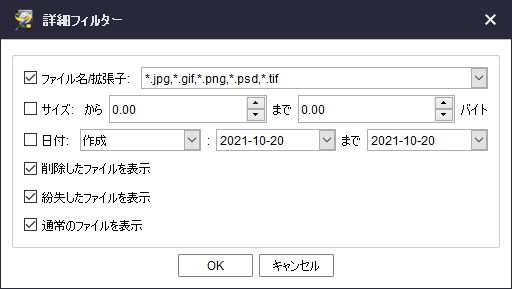
<8> ファイル名で検索
<9> 「保存」ボタンをクリックして復元先を選択する
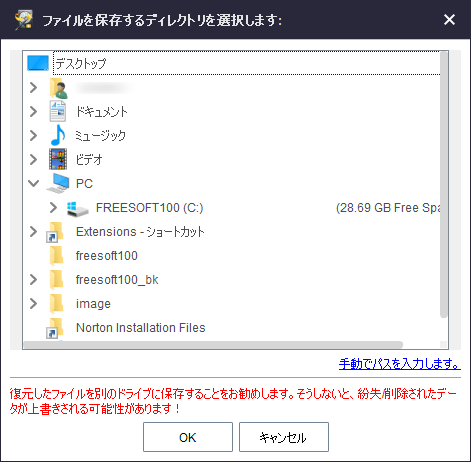
<10> 復元完了
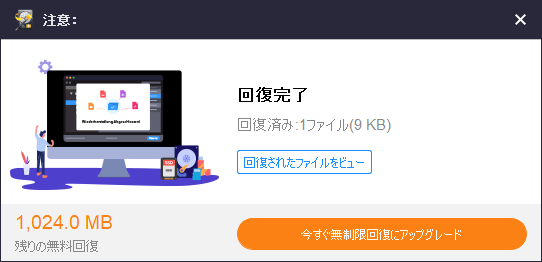
<11> ユーティリティ(MiniTool の他の製品紹介)
<12> スキャン設定
<13> 掲載しているスクリーンショットのバージョン情報