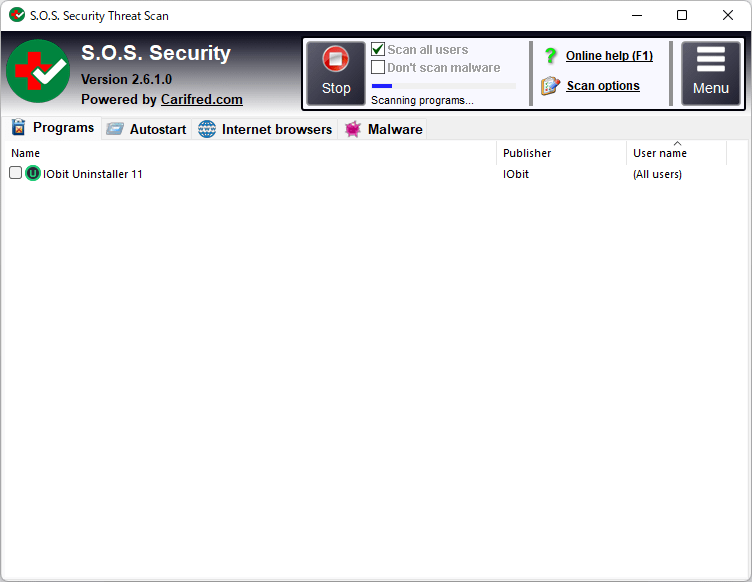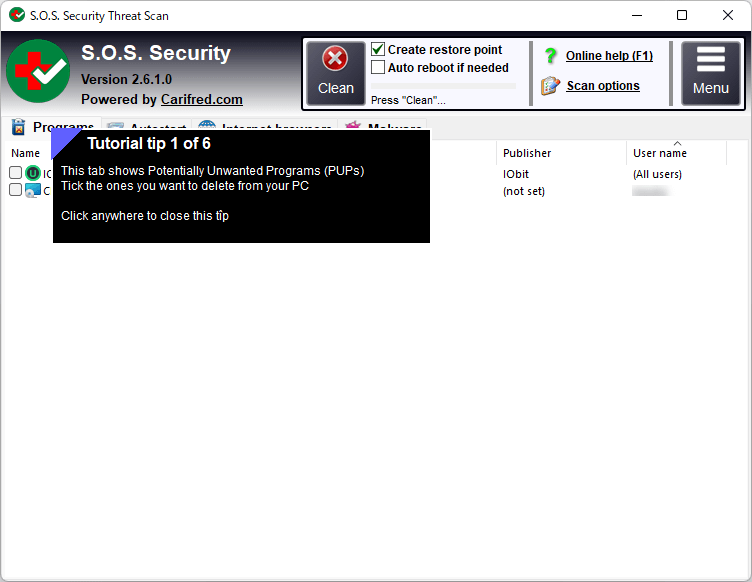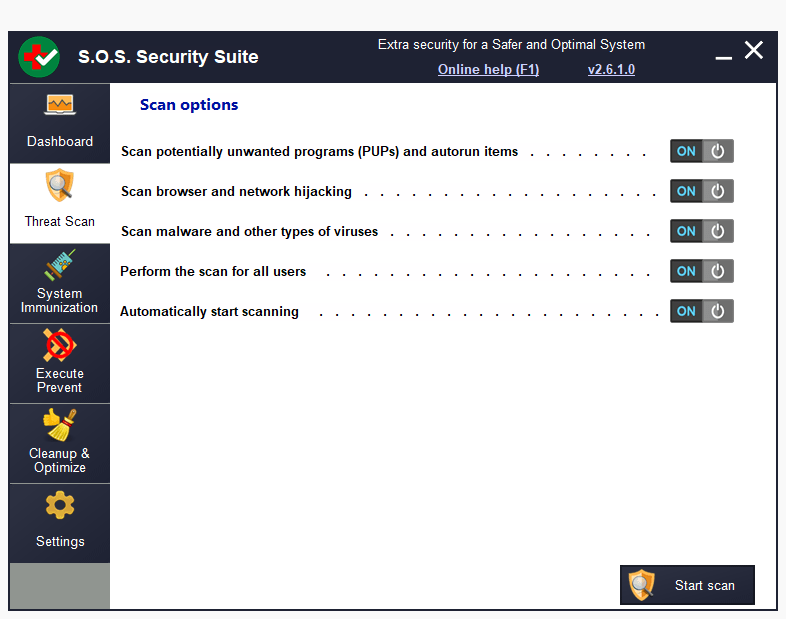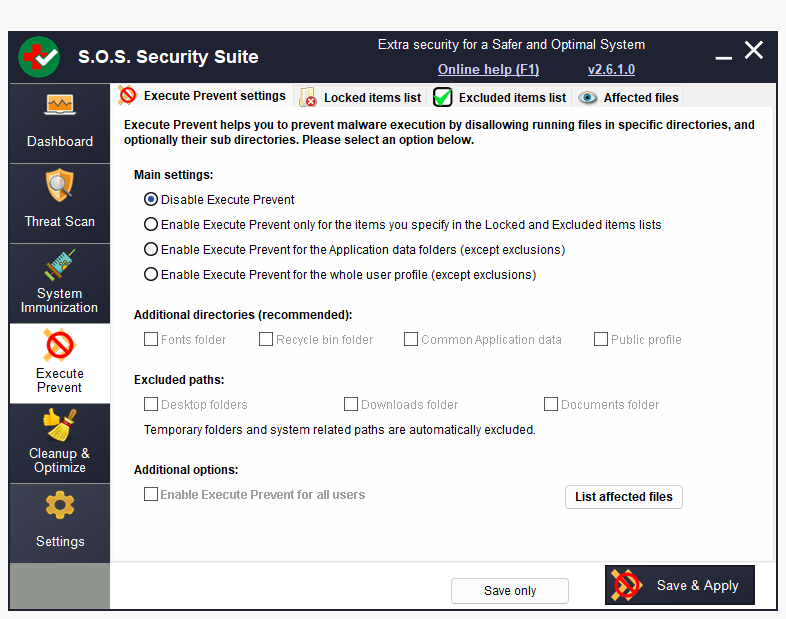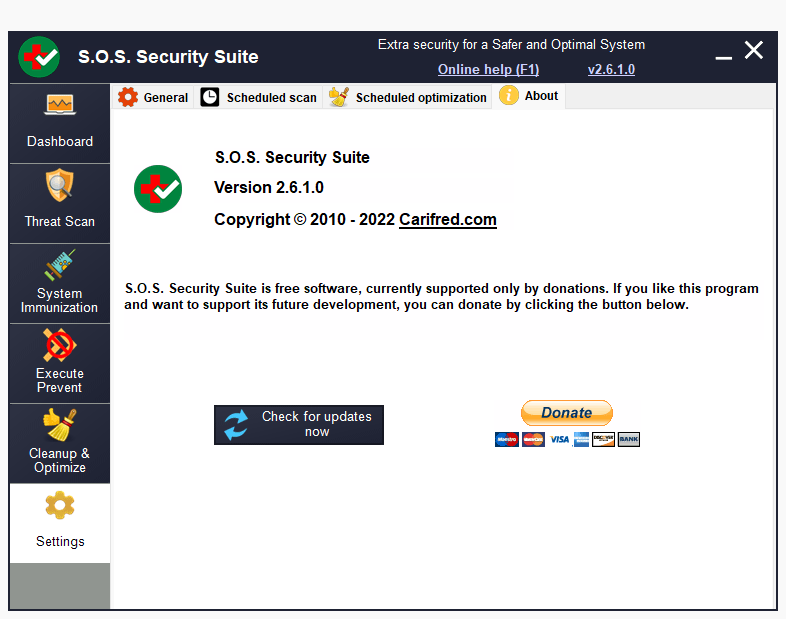S.O.S. Security Suite のスクリーンショット
<1> S.O.S. Security Suite の利用方法の選択
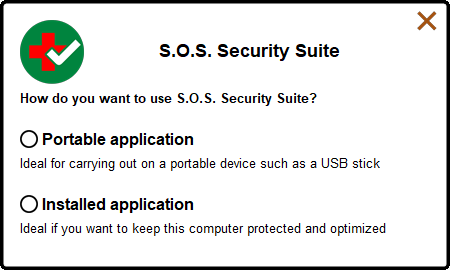
<2> End user license agreement への同意
<3> 「Dashboard」画面
<4> スキャン中
<5> スキャン完了時のメッセージウィンドウ
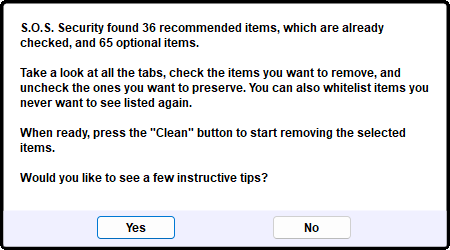
<6> スキャン結果 - Tips の表示
<7> スキャン結果 - 「Programs」タブ
<8> スキャン結果 - 「Autostart」タブ
<9> スキャン結果 - 「Internet browsers」タブ
<10> スキャン結果 - 「Malware」タブ
<11> Clean 完了
<12> スキャン結果のメニューからホワイトリストへ登録
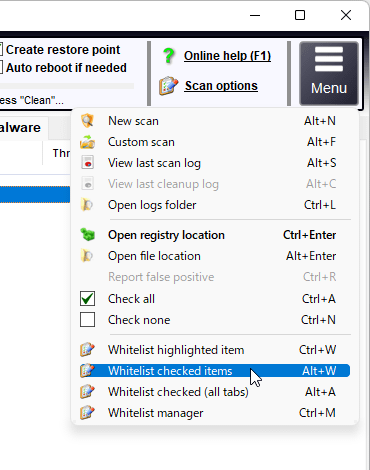
<13> 「Threat Scan」画面
<14> 「System Immunization」画面
<15> 「Execute Prevent」画面
<16> 「Cleanup & Optimize」画面
<17> 「Settings」画面
<18> ユーティリティ - Free Storage Space
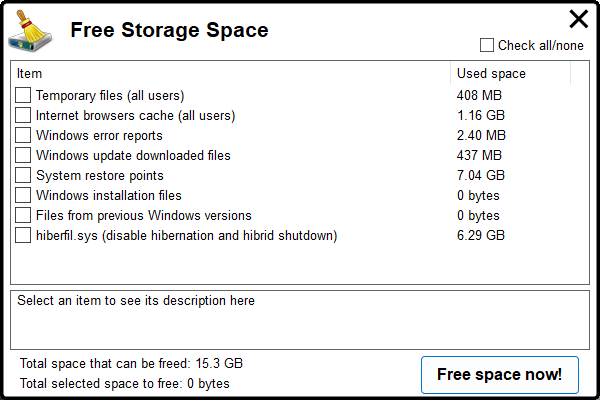
<19> ユーティリティ - WAU Manager
<20> 掲載しているスクリーンショットのバージョン情報