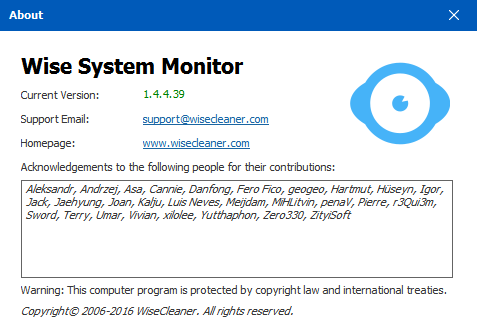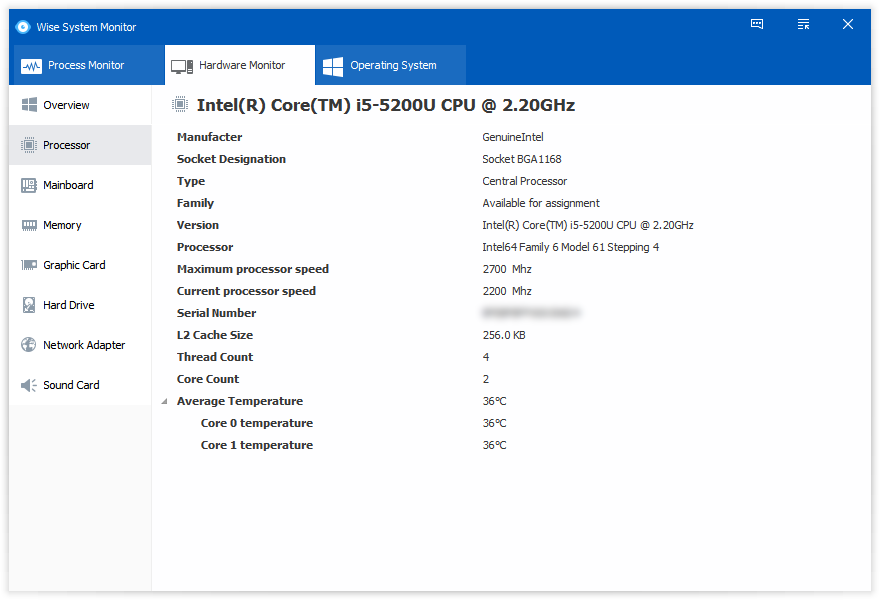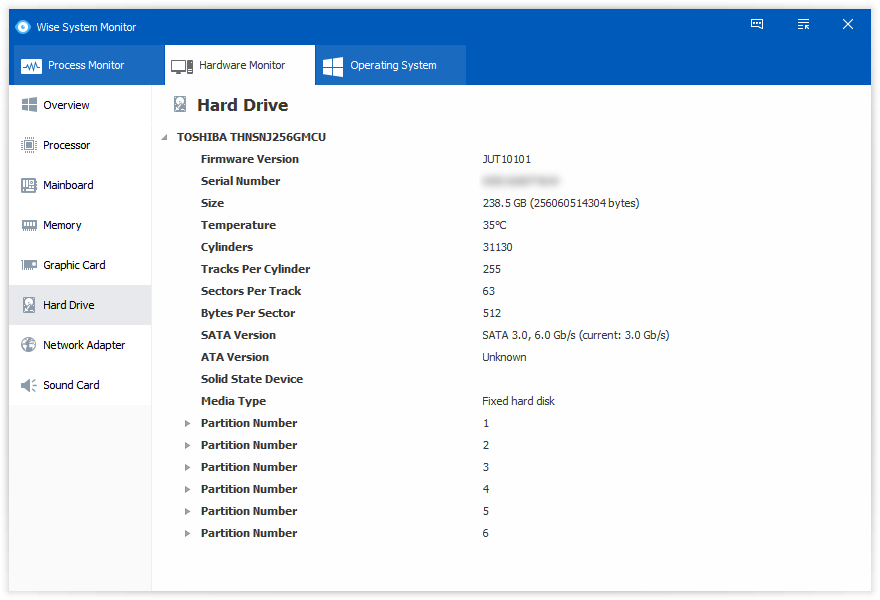Wise System Monitor のスクリーンショット
<1> Process Monitor
<2> Process Monitor - システムプロセスを表示
<3> Process Monitor - ネットプロセスのみを表示
<4> Hardware Monitor - 概要
<5> Hardware Monitor - CPU
<6> Hardware Monitor - ハードドライブ
<7> Operating System
<8> フローティングウィンドウ
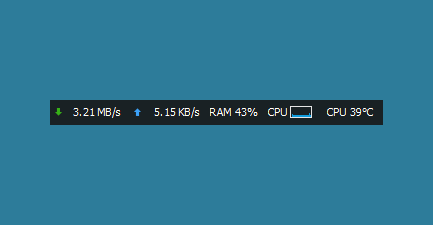
<9> メモリ使用状況
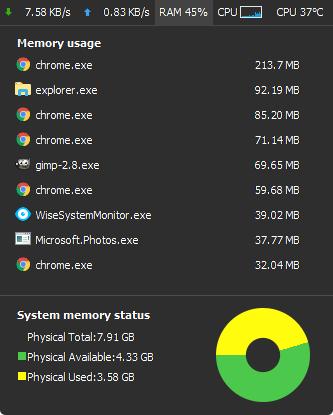
<10> CPU使用状況
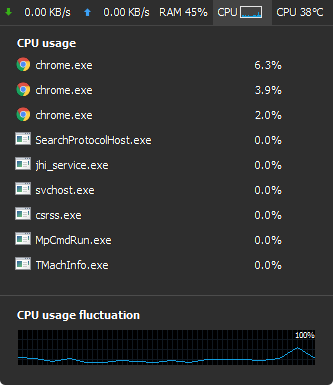
<11> 掲載しているスクリーンショットのバージョン情報